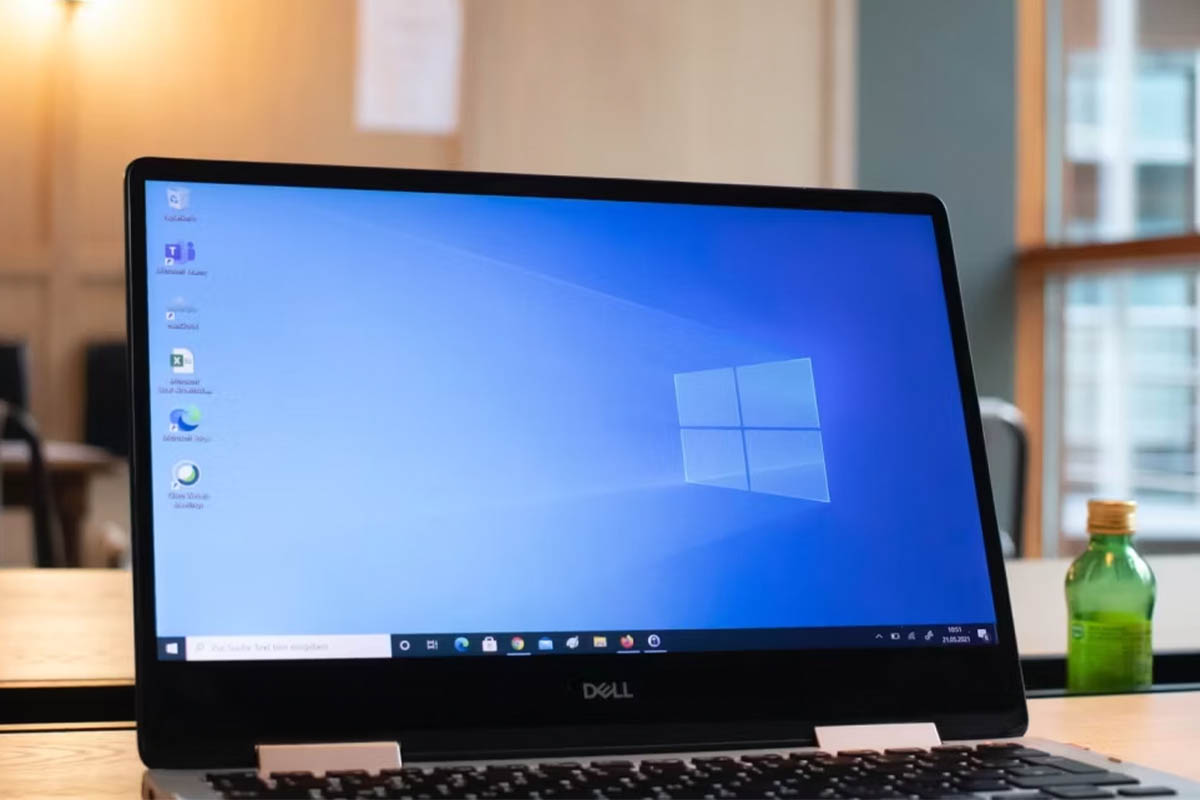Get the latest Windows update
Windows 11
Windows devices may get new functionality at different times as Microsoft delivers non-security updates, fixes, improvements, and enhancements via several servicing technologies—including controlled feature rollout (CFR). Windows will let you know if you need to restart your device to complete an update, and you can choose a time that works best for you to complete that update.
The latest Windows update is Windows 11, version 23H2, also known as the Windows 11 2023 Update.
Get the latest updates automatically as soon as they’re available
You can now choose to have Windows get the latest non-security and feature updates as soon as they become available for your device. To learn more about this, see Get Windows updates as soon as they’re available for your device.
Things to note
- To check for updates, select Start > Settings > Windows Update , then select Check for updates. If updates are available, you can choose to install them.
- If you run into problems updating your device, including problems with previous major updates, see common fixes at Troubleshoot problems updating Windows.
- If you’re warned by Windows Update that you don’t have enough space on your device to install updates, see Free up space for Windows updates.
- If you experience internet connection issues while updating your device, see Fix Wi-Fi connection issues in Windows.
Related topics
- Learn more about upgrading to Windows 11 at Upgrade to Windows 11: FAQ.
- Get more info about Windows Update
- Get Windows updates as soon as they’re available for your device