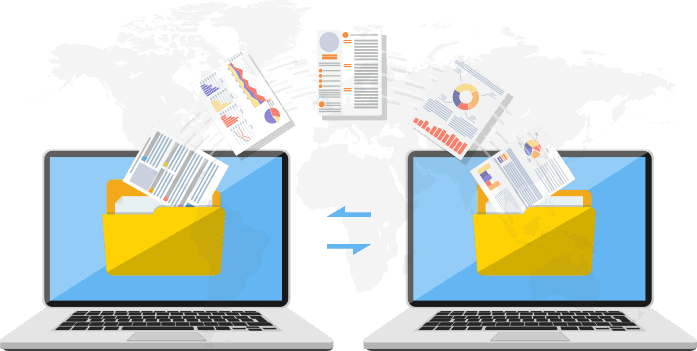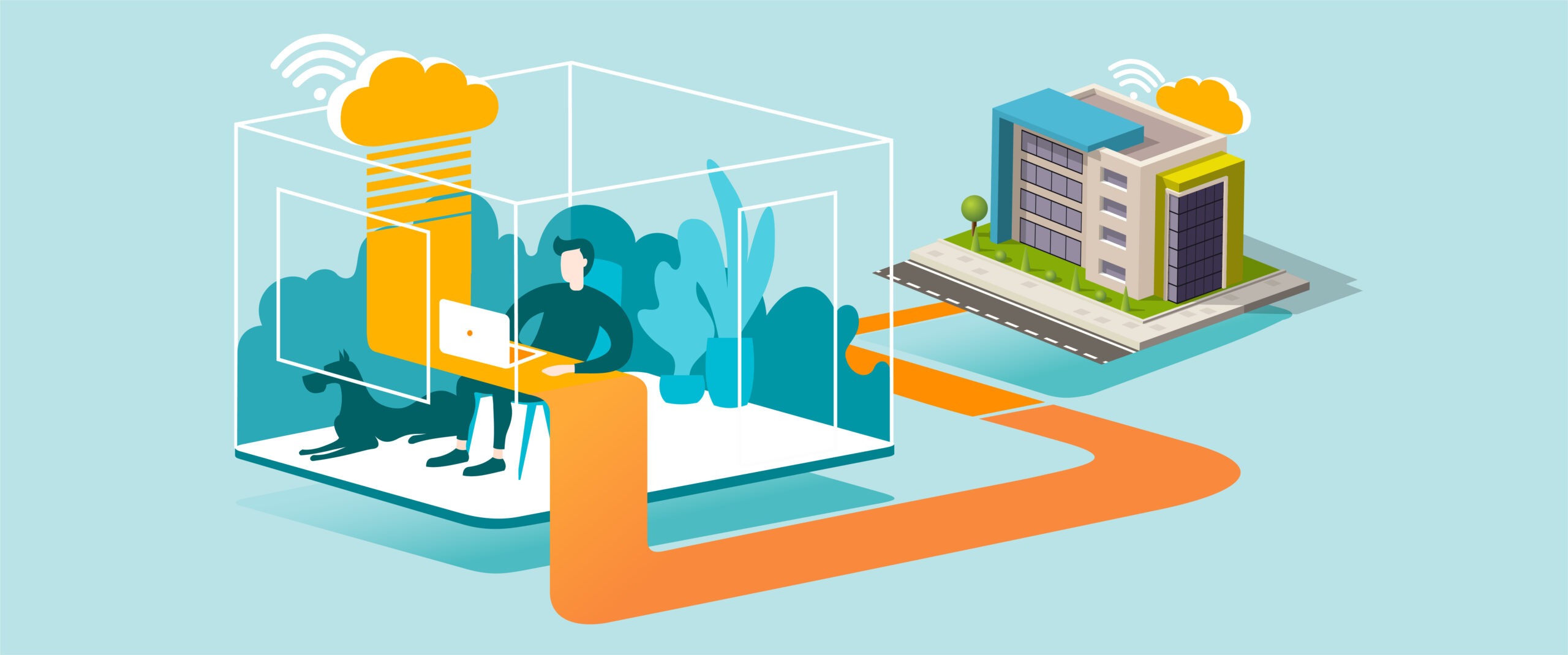Malwarebytes is a powerful anti-malware tool that helps detect and remove viruses, ransomware, spyware, and other online threats. Whether your PC is running slow, behaving oddly, or you’ve noticed suspicious pop-ups, running a Malwarebytes scan is a quick way to identify and fix the problem.
Here’s how to safely download Malwarebytes and run a full system scan.
What is Malwarebytes?
Malwarebytes is a cybersecurity program designed to work alongside your existing antivirus. It targets threats that traditional antivirus software might miss, including advanced malware and zero-day exploits. It’s available for Windows, macOS, Android, and iOS devices.
How to Download Malwarebytes
Follow these steps to download and install Malwarebytes on your Windows PC:
- Go to the Official Website
Open your browser and go to:
👉 https://www.malwarebytes.com - Click ‘Free Download’
This will start downloading the installer file (mbsetup.exe). - Run the Installer
Locate the file in your Downloads folder and double-click to launch the setup. Follow the on-screen instructions to complete the installation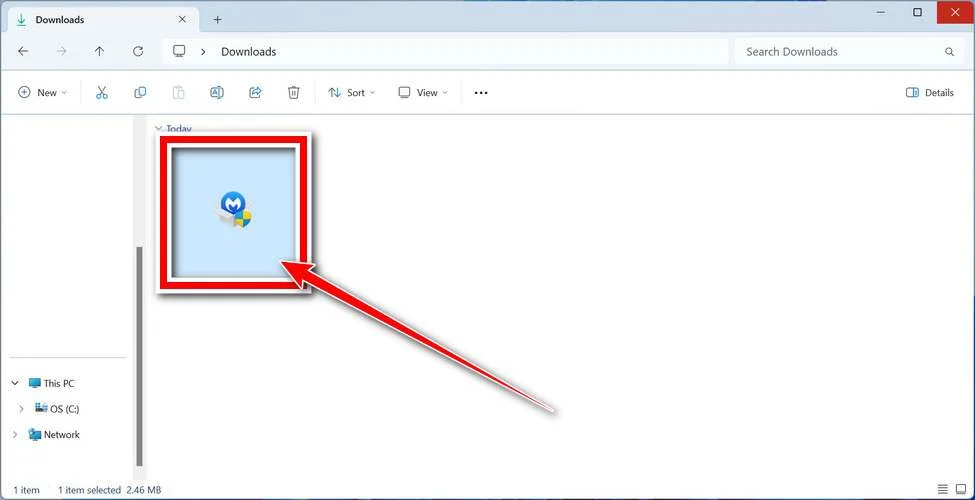
- Choose Personal or Business Use
Select Personal Computer when prompted, unless you’re setting up for a business environment.
How to Run a Malware Scan
Once Malwarebytes is installed, follow these steps to scan your system:
- Open Malwarebytes
Launch the program from your Start menu or desktop shortcut.
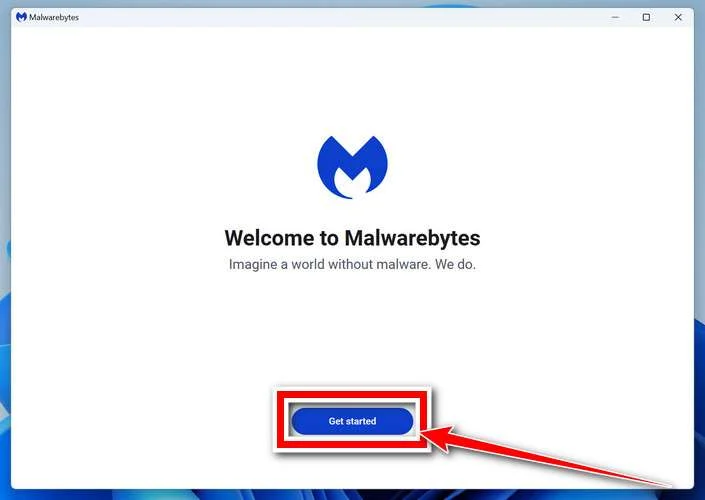
- Click ‘Scan’
On the main dashboard, click the blue Scan button. This starts a Threat Scan, which checks the most common areas where malware hides.
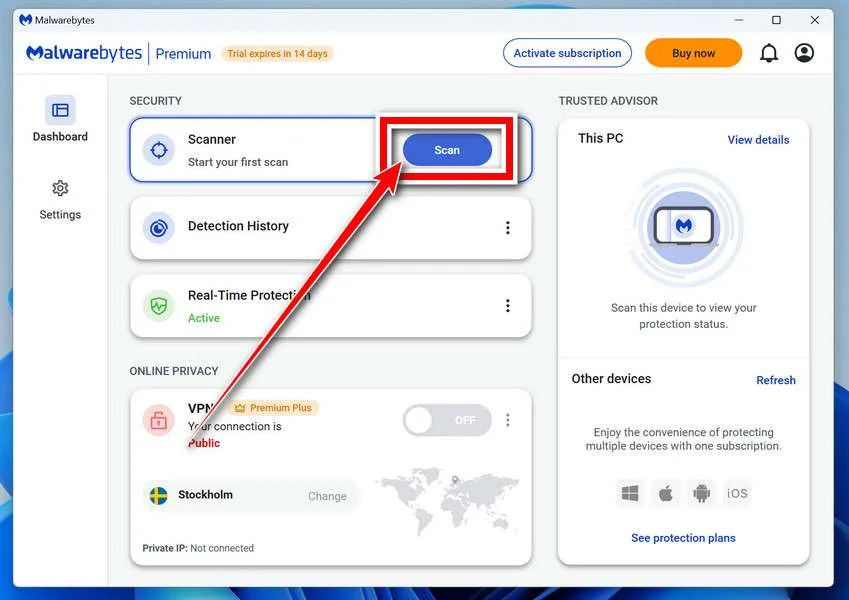
- Review the Results
Once the scan is complete, Malwarebytes will list any threats it has found. - Quarantine the Threats
Click Quarantine to isolate and remove all detected threats.
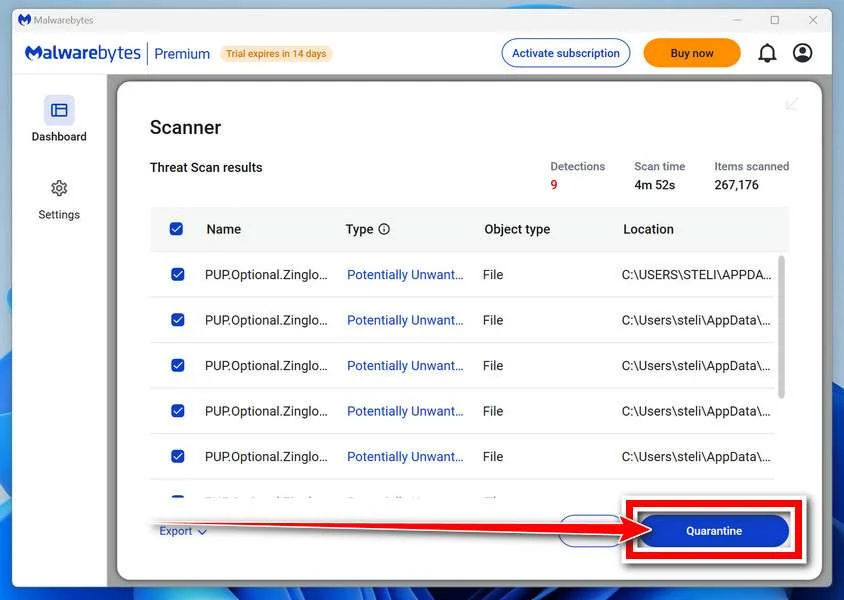
- Restart Your Computer (If Needed)
If prompted, restart your device to complete the removal process.
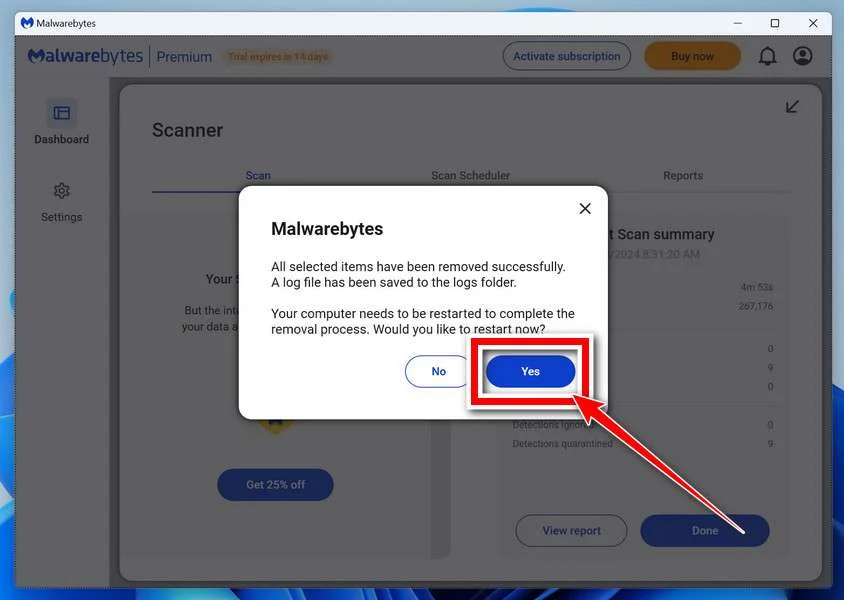
Tips for Staying Safe
- Run regular scans: You can run a manual scan weekly or set up scheduled scans with the Premium version.
- Keep your software updated: Make sure Malwarebytes is always up to date with the latest malware definitions.
- Use it with antivirus: Malwarebytes works best when used alongside a reputable antivirus for layered protection.
Need Help with Malware Removal?
If you’re unsure about what to quarantine or still experiencing issues after a scan, we can help.
📩 Contact All in IT Solutions for expert malware removal, system clean-up, and computer support.