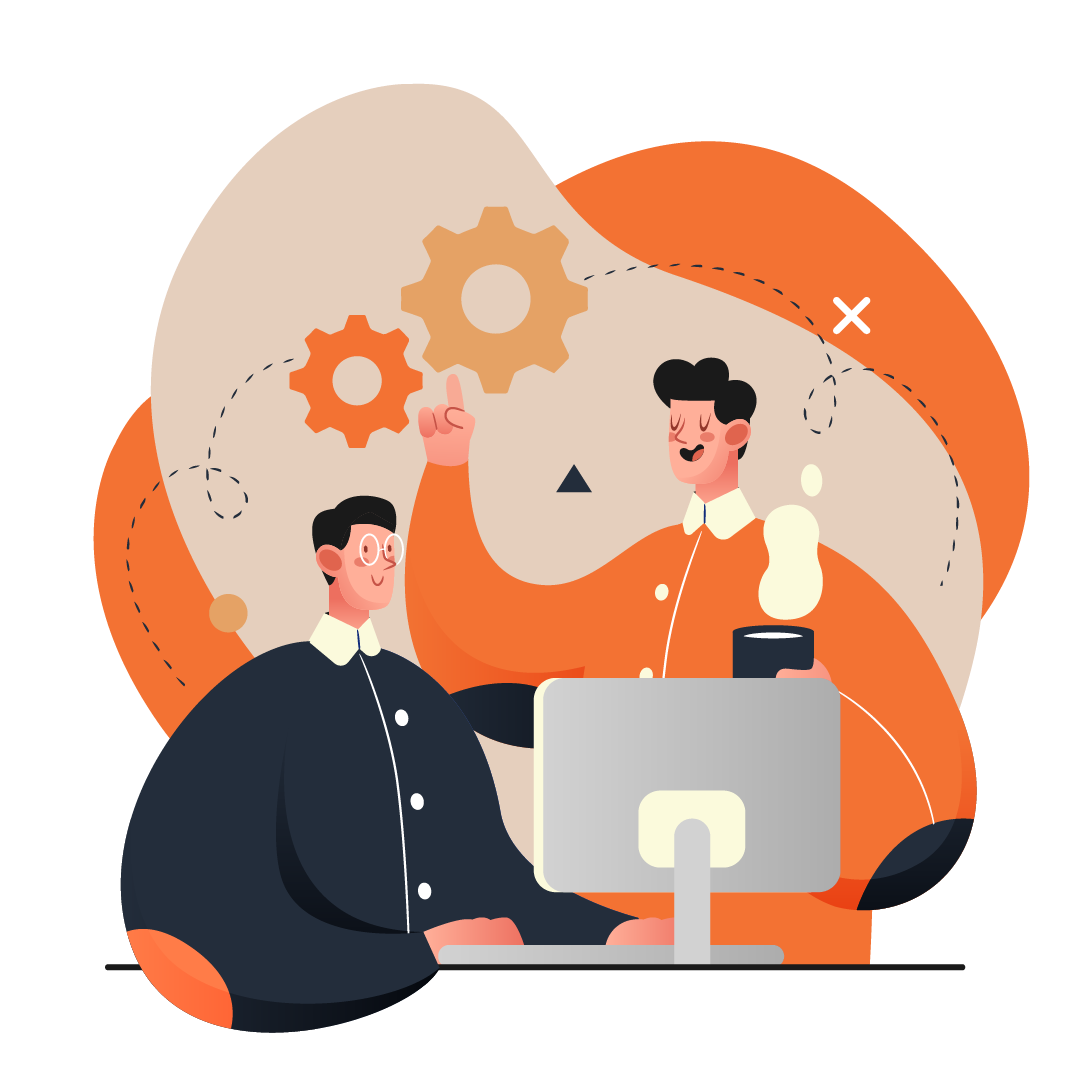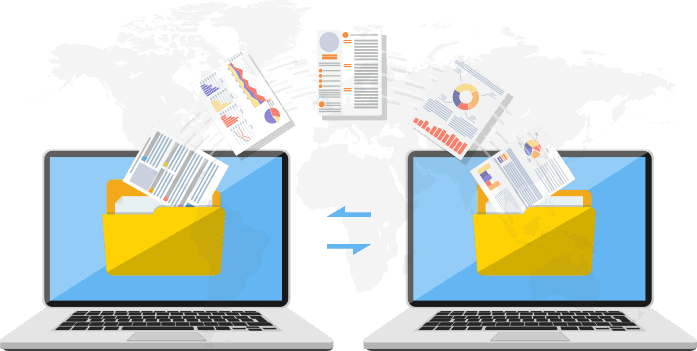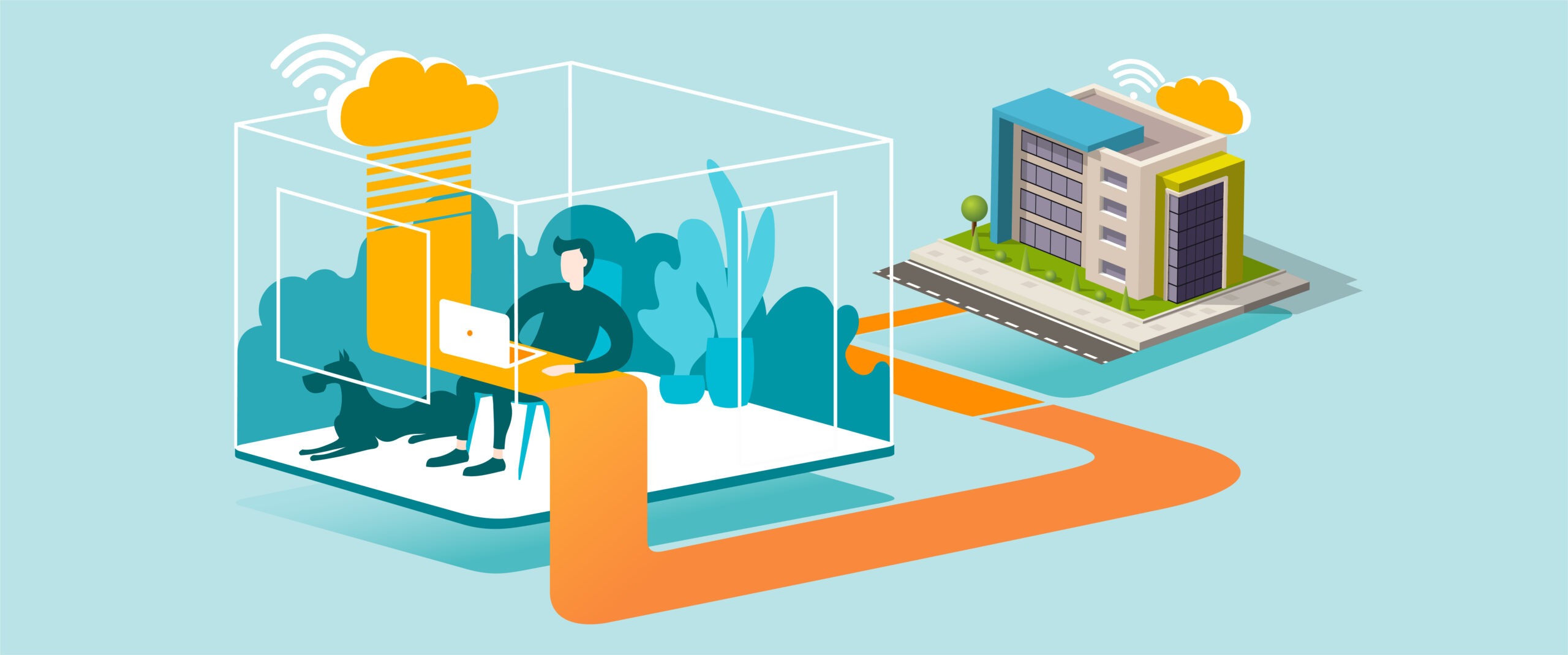Downloading and Installing the AIIT Asset Register
Purpose
Install the AIIT Asset Register on your Windows computer to manage and track company assets securely.
What You’ll Need
-
A Windows computer
-
Internet connection
-
The official installer link:
AIIT Asset Register Installer v1.0 -
Administrator access to install applications
Step-by-Step Guide
-
Download the Installer
-
Click the link above.
-
Select Download to save the file
AIITAppInstaller_v1.0.exeto your computer (usually in the Downloads folder).
-
-
Locate the File
-
Open File Explorer.
-
Go to the Downloads folder (or the location you saved the file).
-
-
Run the Installer
-
Double-click
AIITAppInstaller_v1.0.exe. -
If prompted by Windows, click Yes to allow the installation.
-
-
Follow Installation Prompts
-
The setup wizard will guide you through the installation process.
-
Accept any license agreements and click Next until installation begins.
-
-
Complete Installation
-
When finished, click Finish.
-
A shortcut icon for AIIT Asset Register should appear on your desktop or in the Start Menu.
-
-
Open and Sign In
-
Double-click the AIIT Asset Register icon to launch the application.
-
Sign in with your work credentials (if required).
-
Tips for Best Practice
-
Only download the installer from the official Dropbox link provided by All in IT Solutions.
-
If Windows Defender or antivirus flags the installer, confirm with IT before bypassing.
-
Keep a copy of the installer for reinstalling if needed in the future.
-
Check periodically for updated versions of the installer.
Need Help?
Contact All in IT Solutions today for expert assistance.
- Phone: 1300 255 464
- Visit: Support Page