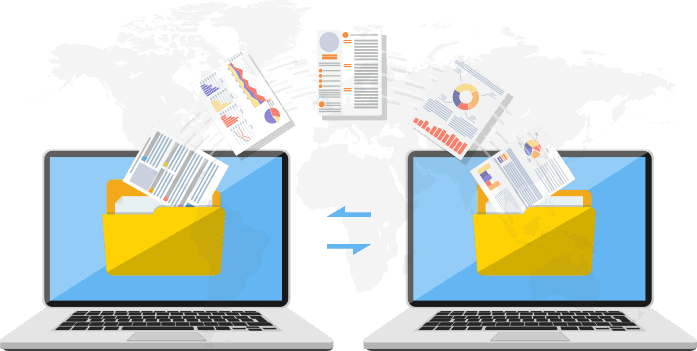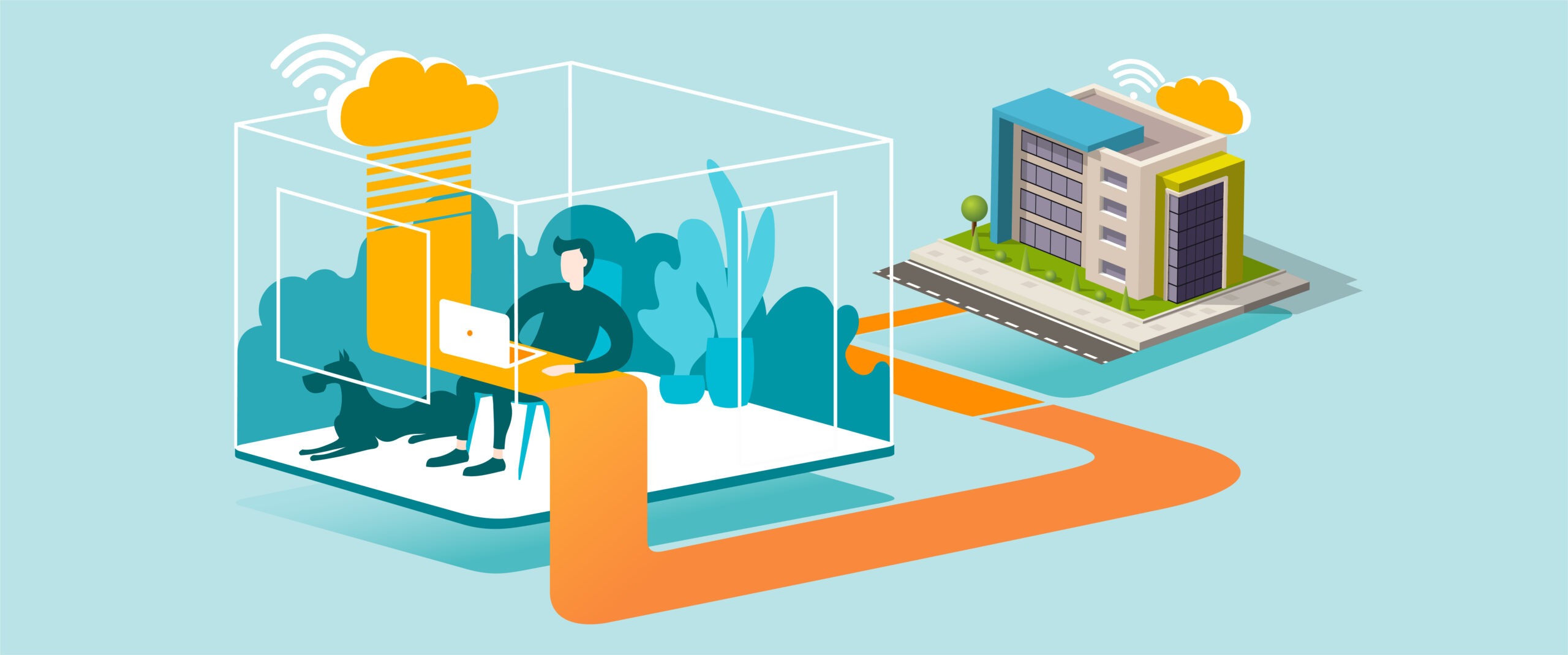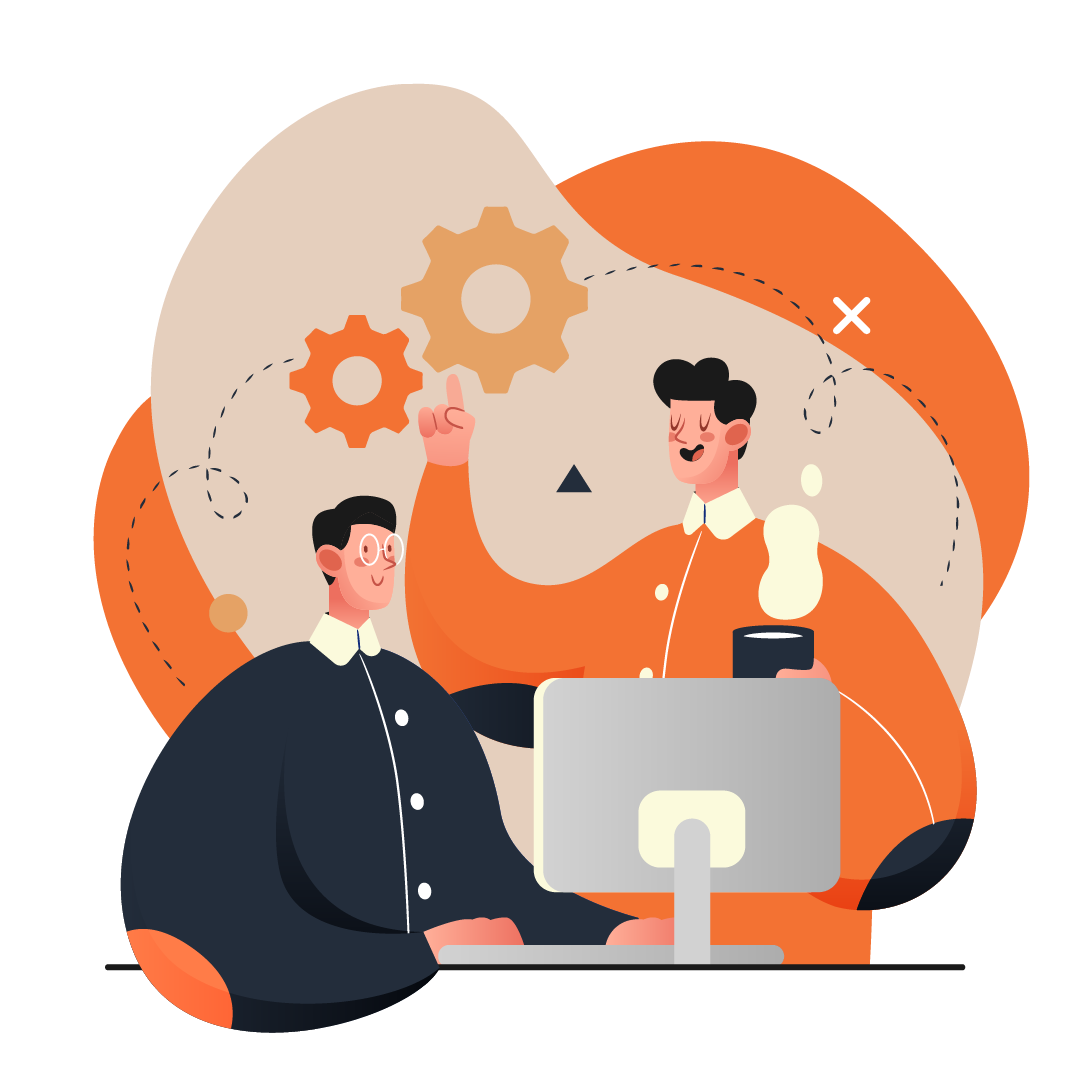Freeing Up Disk Space by Compressing Files
Purpose
Reduce low disk space issues by enabling disk compression on a Windows computer, allowing more storage without deleting important files.
What You’ll Need
-
A Windows 10 or Windows 11 computer
-
Administrator access
-
Internet connection (optional, for updates or cloud backup before making changes)
Step-by-Step Guide
-
Check Available Disk Space
-
Open File Explorer.
-
Click This PC → check the storage bar under your C: drive.
-
-
Open Disk Properties
-
Right-click the C: drive (or the drive with low space).
-
Select Properties.
-
-
Enable Disk Compression
-
In the General tab, check the box Compress this drive to save disk space.
-
Click Apply.
-
Choose Apply changes to drive, subfolders, and files.
-
Wait for Windows to compress files (may take several minutes).
-
-
Run Disk Cleanup (Optional)
-
In the same Properties window, click Disk Cleanup.
-
Select temporary files, system cache, and Recycle Bin items.
-
Click OK → Delete Files.
-
-
Restart the Computer
-
Restart your computer to ensure changes take effect.
-
-
Verify Results
-
Recheck This PC in File Explorer.
-
Confirm additional space has been freed on the drive.
-
Tips for Best Practice
-
Compressing files may slightly reduce performance when opening large files.
-
Regularly clear temporary files and downloads to maintain space.
-
Store large files in OneDrive, SharePoint, or Dropbox instead of the local drive.
-
Avoid compressing system-critical folders manually unless guided by IT.
-
If disk space issues persist, consider upgrading your hard drive or moving data to cloud storage.
Need Help?
Contact All in IT Solutions today for expert assistance.
- Phone: 1300 255 464
- Visit: Support Page