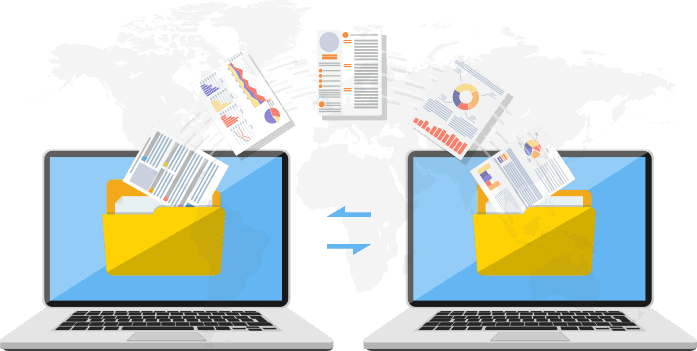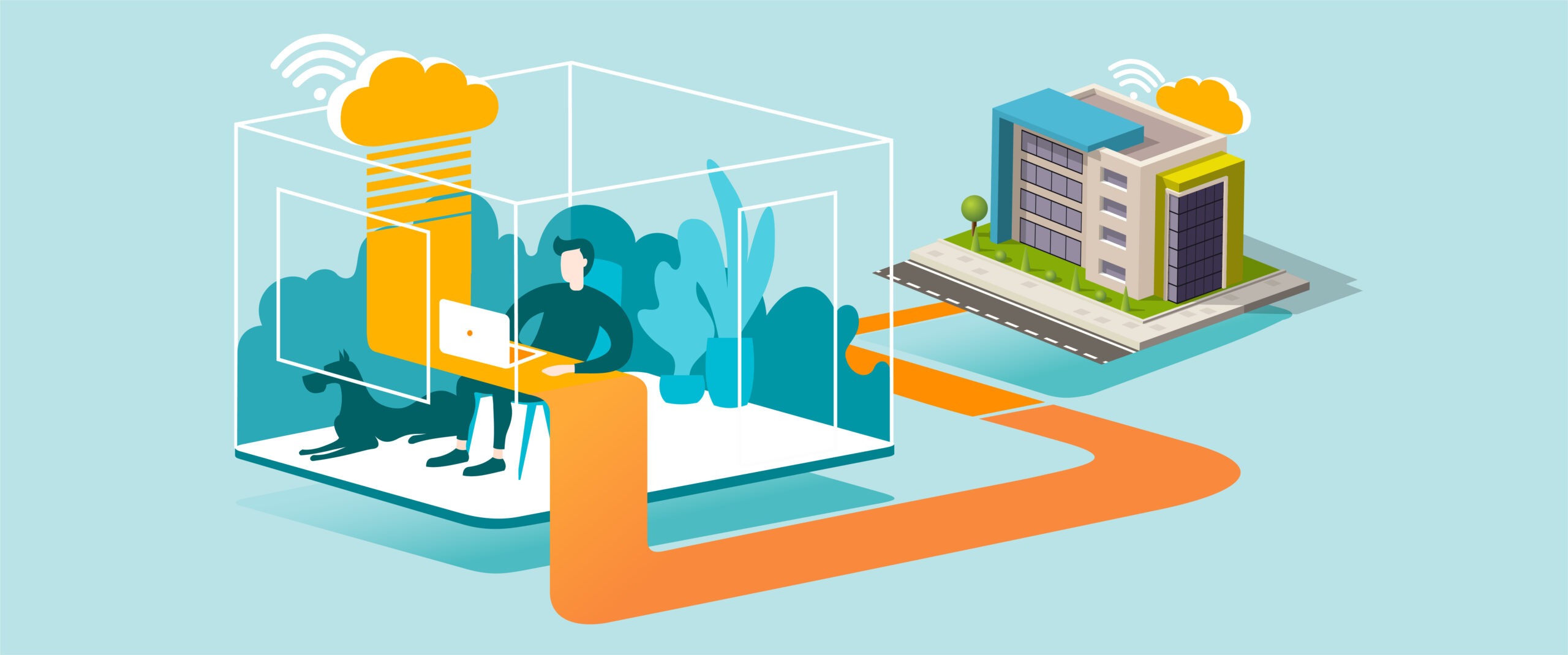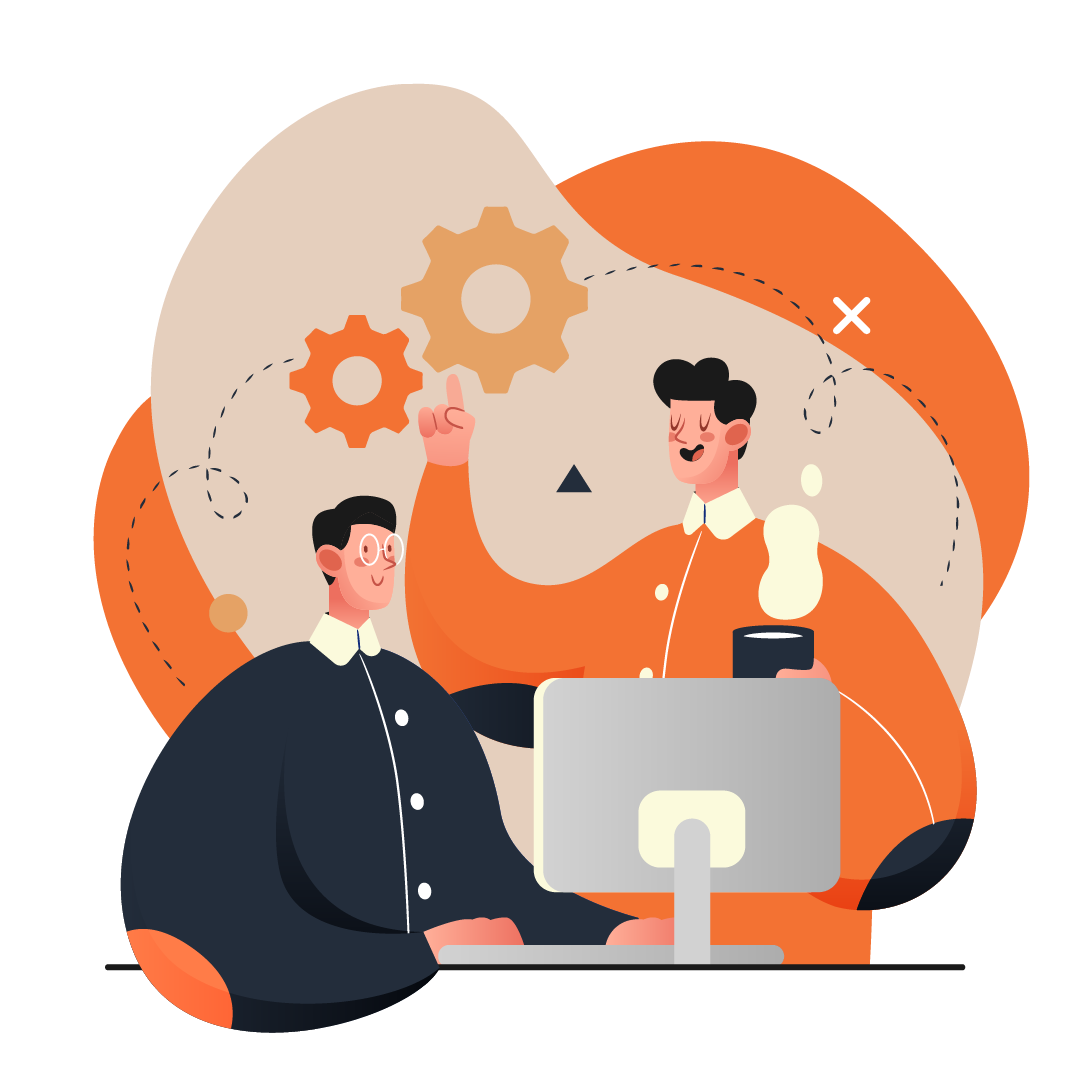Locating Apple Backup Files
Purpose
Find where Apple iPhone/iPad backups are stored on your computer for troubleshooting, migration, or cleanup.
What You’ll Need
-
A Windows PC or Mac
-
iTunes (for Windows or macOS Mojave and earlier)
-
Finder (for macOS Catalina and later)
-
Access to your computer user profile
Step-by-Step Guide
On Windows
-
Open File Explorer.
-
Navigate to:
-
Each folder represents a backup of an iOS device.
💡 Tip: If AppData is hidden, enable View > Hidden Items in File Explorer.
On macOS Catalina and Later (using Finder)
-
Open Finder.
-
In the top menu, click Go > Go to Folder….
-
Type:
-
Press Go to access the backup folder.
On macOS Mojave and Earlier (using iTunes)
-
Open Finder.
-
In the top menu, click Go > Go to Folder….
-
Type:
-
Press Go to view your iTunes backups.
Tips for Best Practice
-
Do not move or rename backup files, as it may corrupt them.
-
Use encrypted backups in iTunes/Finder to include passwords, Health, and Wi-Fi settings.
-
To save space, delete old backups via iTunes > Preferences > Devices (Windows/macOS Mojave) or Finder > Manage Backups (macOS Catalina+).
-
For easier access, consider switching to iCloud Backup for automatic storage and retrieval.
Need Help?
Contact All in IT Solutions today for expert assistance.
- Phone: 1300 255 464
- Visit: Support Page