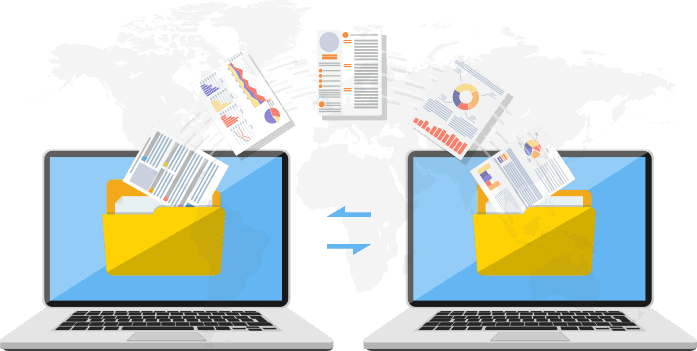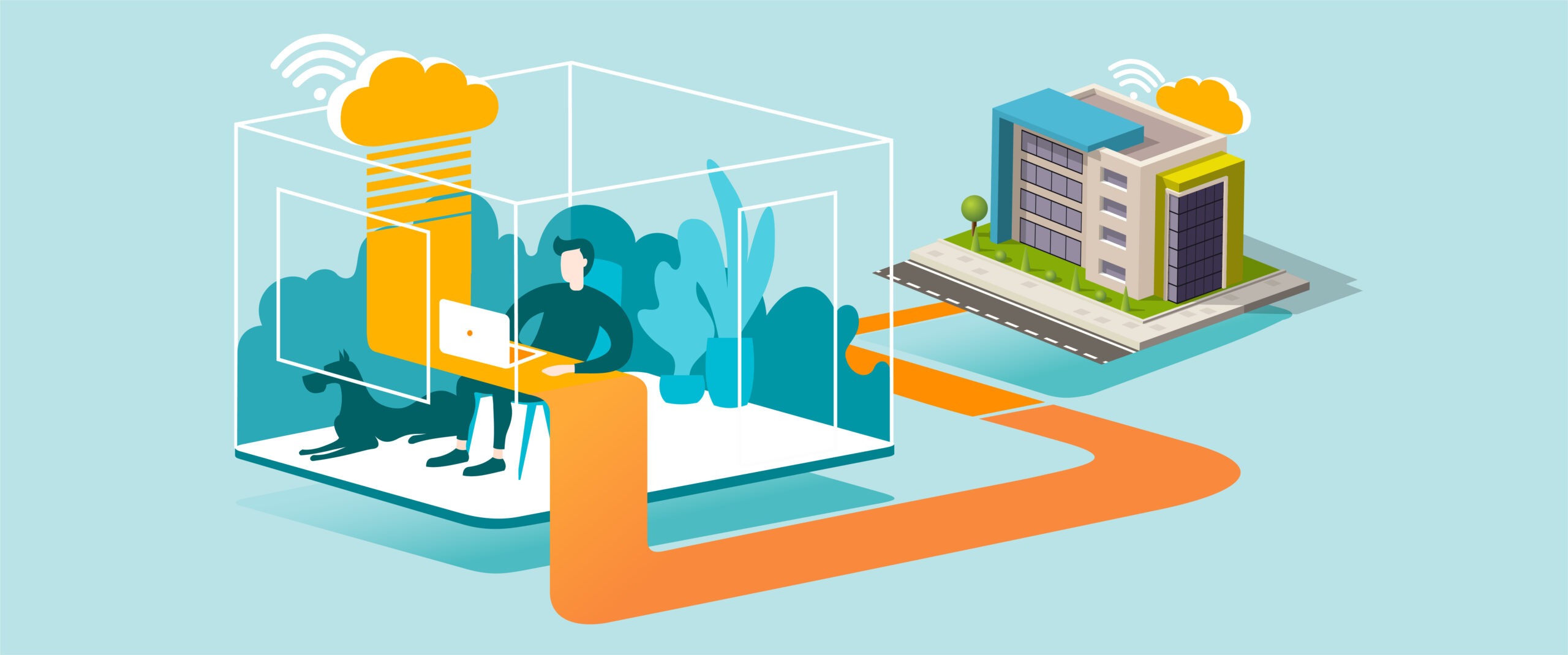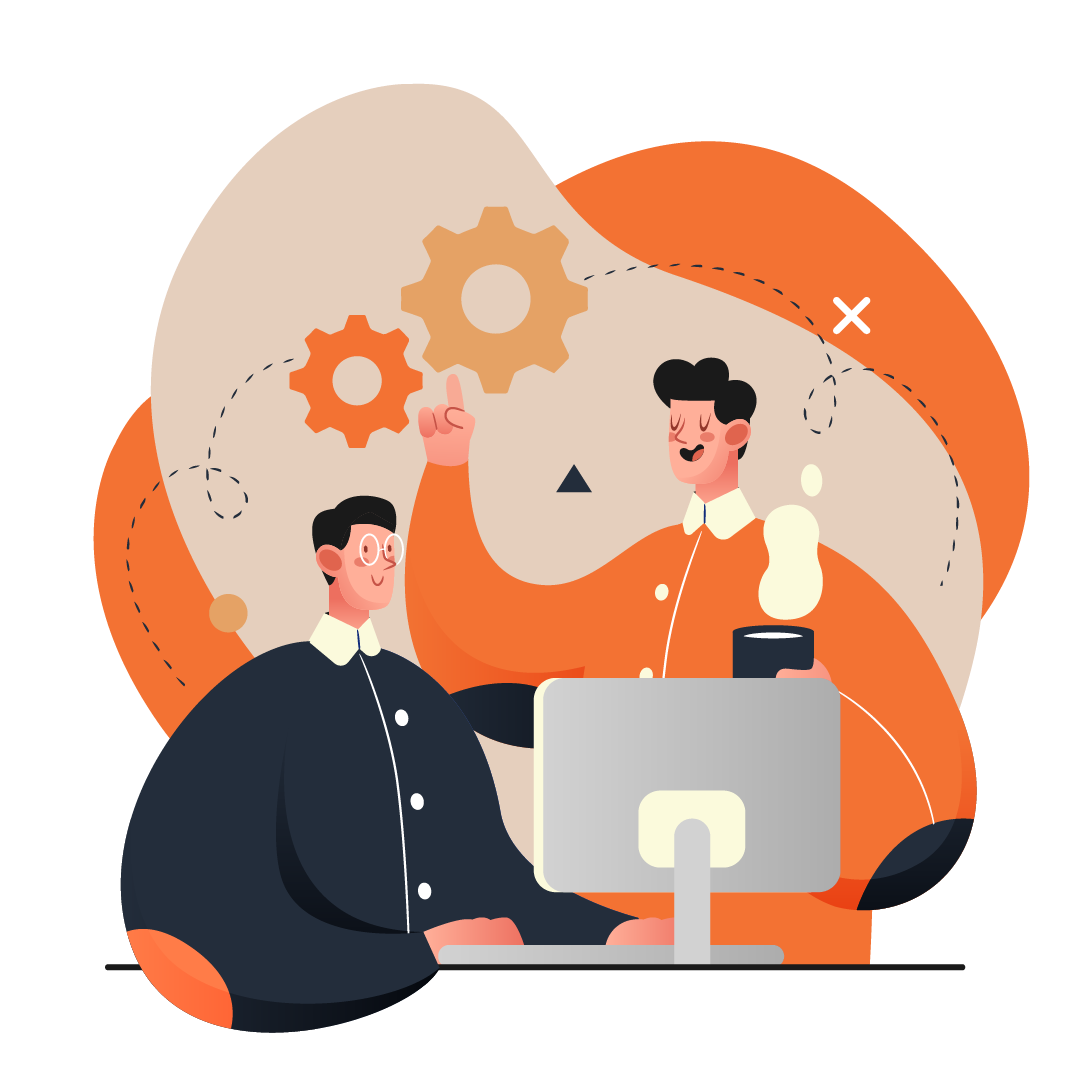Locating Old Outlook .OST Files
Purpose
Find where Outlook Offline Data Files (.OST) are stored on your computer for troubleshooting, migration, or cleanup.
What You’ll Need
-
A Windows PC with Microsoft Outlook installed
-
File Explorer access
-
Outlook profile configured on your computer
Step-by-Step Guide
Default OST File Location (Windows 10/11)
-
Open File Explorer.
-
Navigate to:
-
Look for files with the extension .ost.
-
Each file corresponds to an Outlook profile/account.
-
Alternate Way via Outlook Settings
-
Open Outlook.
-
Go to File > Account Settings > Account Settings.
-
Select your email account → click Data Files tab.
-
Note the file path of your .ost file.
-
Use File Explorer to navigate to that folder.
Tips for Best Practice
-
Do not delete .OST files directly unless instructed by IT; Outlook can recreate them, but unsynced changes may be lost.
-
If Outlook performance issues occur, consider recreating the profile instead of manually deleting OST files.
-
Backup important Outlook data using .PST export (File > Open & Export > Import/Export).
-
Use the OST file location for troubleshooting sync issues or freeing up disk space.
Need Help?
Contact All in IT Solutions today for expert assistance.
- Phone: 1300 255 464
- Visit: Support Page