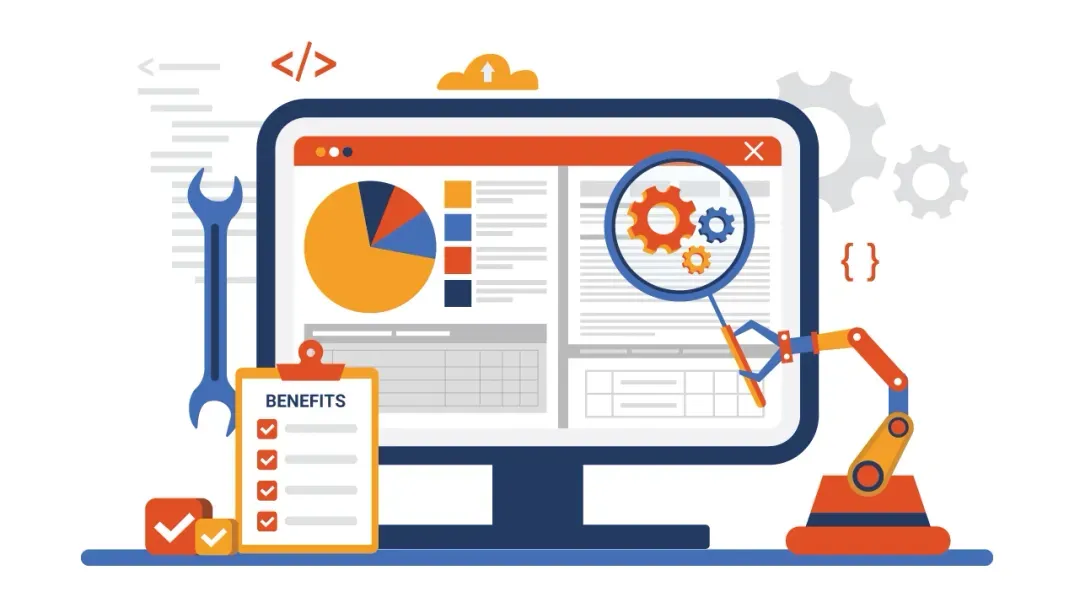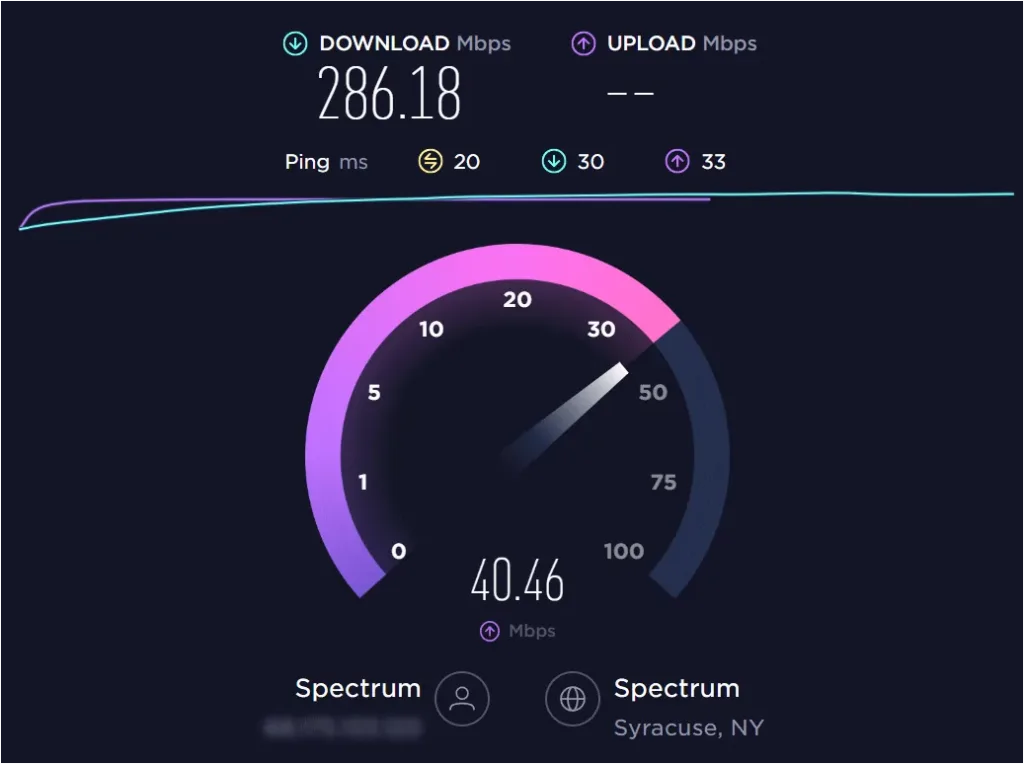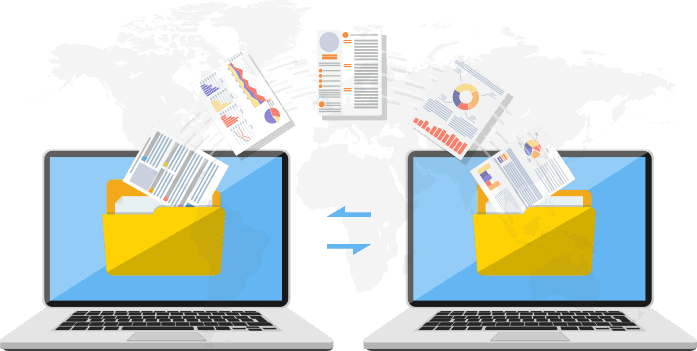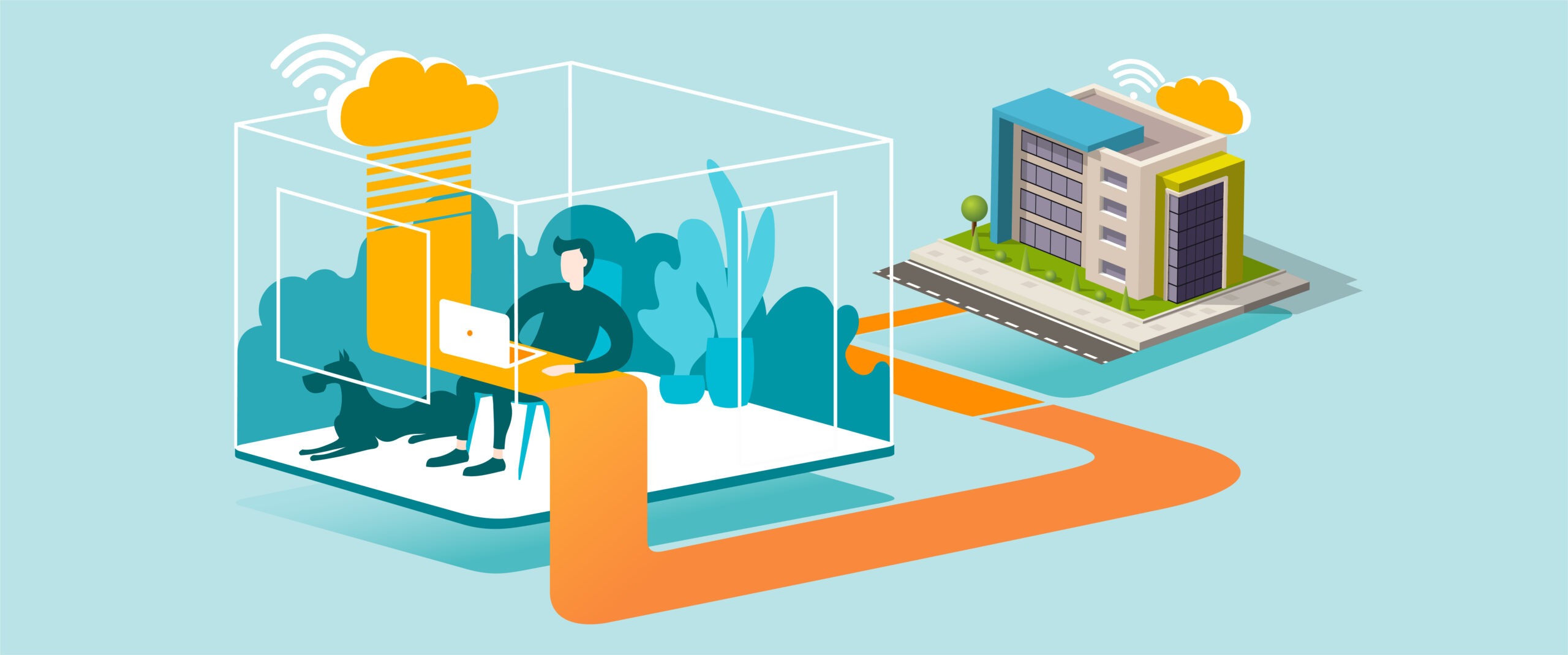Performing an Internet Speed Test
Purpose
Check your internet connection speed to identify potential performance issues and verify that your service provider is delivering expected speeds.
What You’ll Need
-
A computer or mobile device with internet access
-
A supported web browser (Edge, Chrome, Firefox, Safari)
-
(Optional) Speed test apps such as Ookla Speedtest, Fast.com, or your ISP’s test tool
Step-by-Step Guide
-
Prepare for the Test
-
Close unnecessary applications, streaming services, or downloads.
-
If possible, connect directly to the modem/router with an Ethernet cable for the most accurate results.
-
-
Open a Speed Test Tool
-
Recommended options:
-
Fast.com (powered by Netflix)
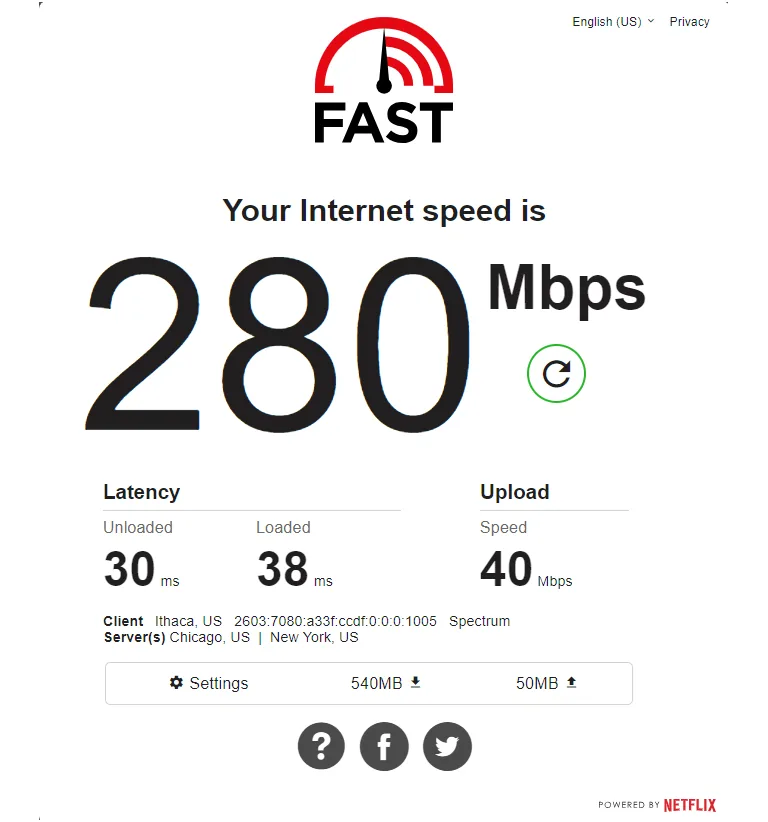
-
Your Internet Service Provider’s official speed test page
-
-
Run the Test
-
Click Go or Start to begin the test.
-
Wait while the tool measures your download speed, upload speed, and ping/latency.
-
-
Review Results
-
Compare the results with your internet plan’s promised speeds.
-
Typical results include:
-
Download Speed – how fast you receive data (important for streaming, browsing, downloads).
-
Upload Speed – how fast you send data (important for video calls, file uploads).
-
Ping (ms) – how quickly your connection responds (important for online gaming and calls).
-
-
-
Document if Needed
-
Take a screenshot or note the results for IT or your service provider if troubleshooting.
-
Tips for Best Practice
-
Run the test at different times of day to identify peak-hour slowdowns.
-
Test on both Wi-Fi and wired connections to compare performance.
-
Restart your router/modem if speeds are significantly below expected levels.
-
Use multiple test sites (e.g., Speedtest.net and Fast.com) for more reliable results.
Need Help?
Contact All in IT Solutions today for expert assistance.
- Phone: 1300 255 464
- Visit: Support Page