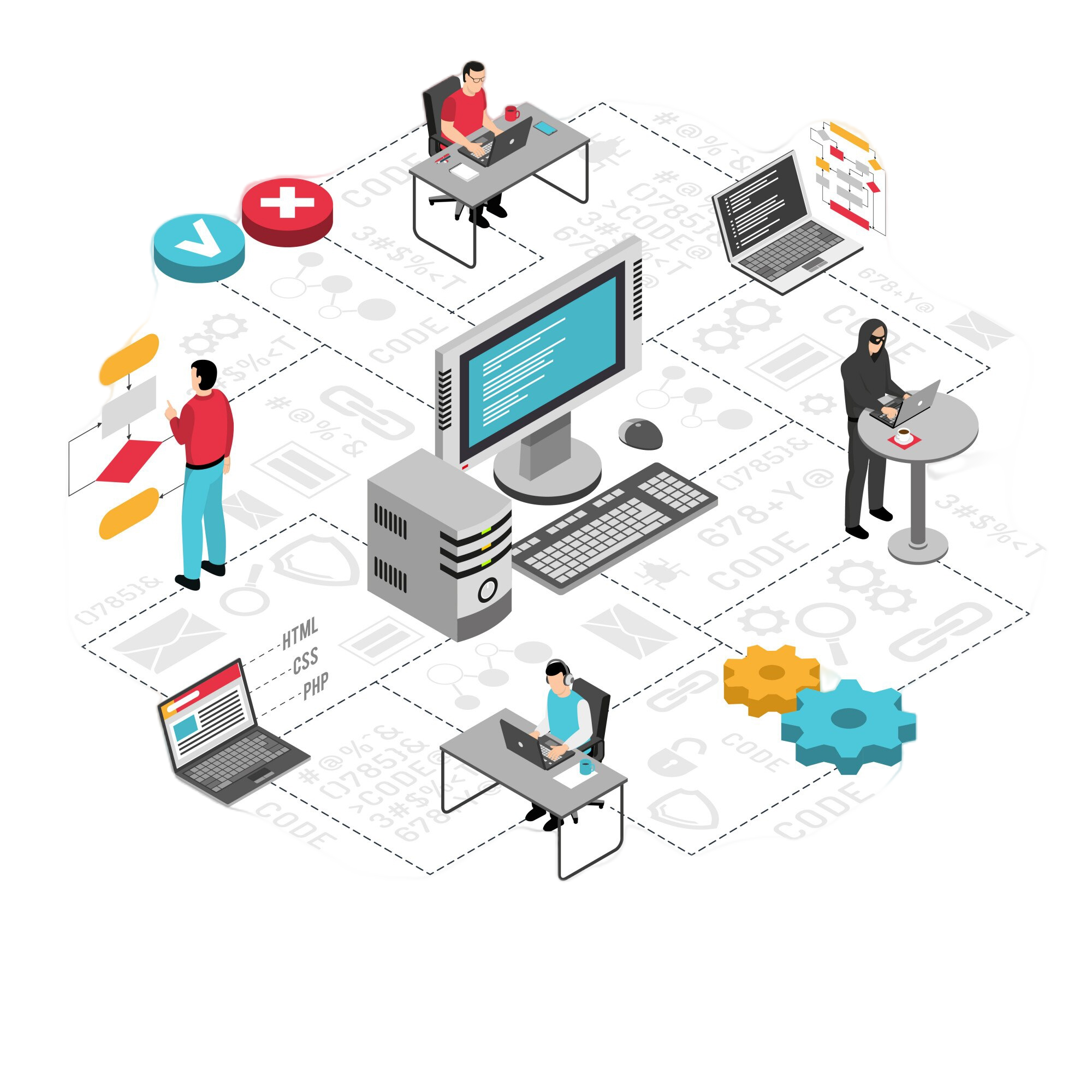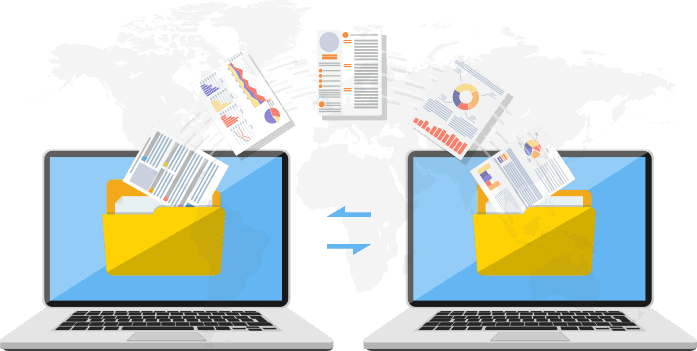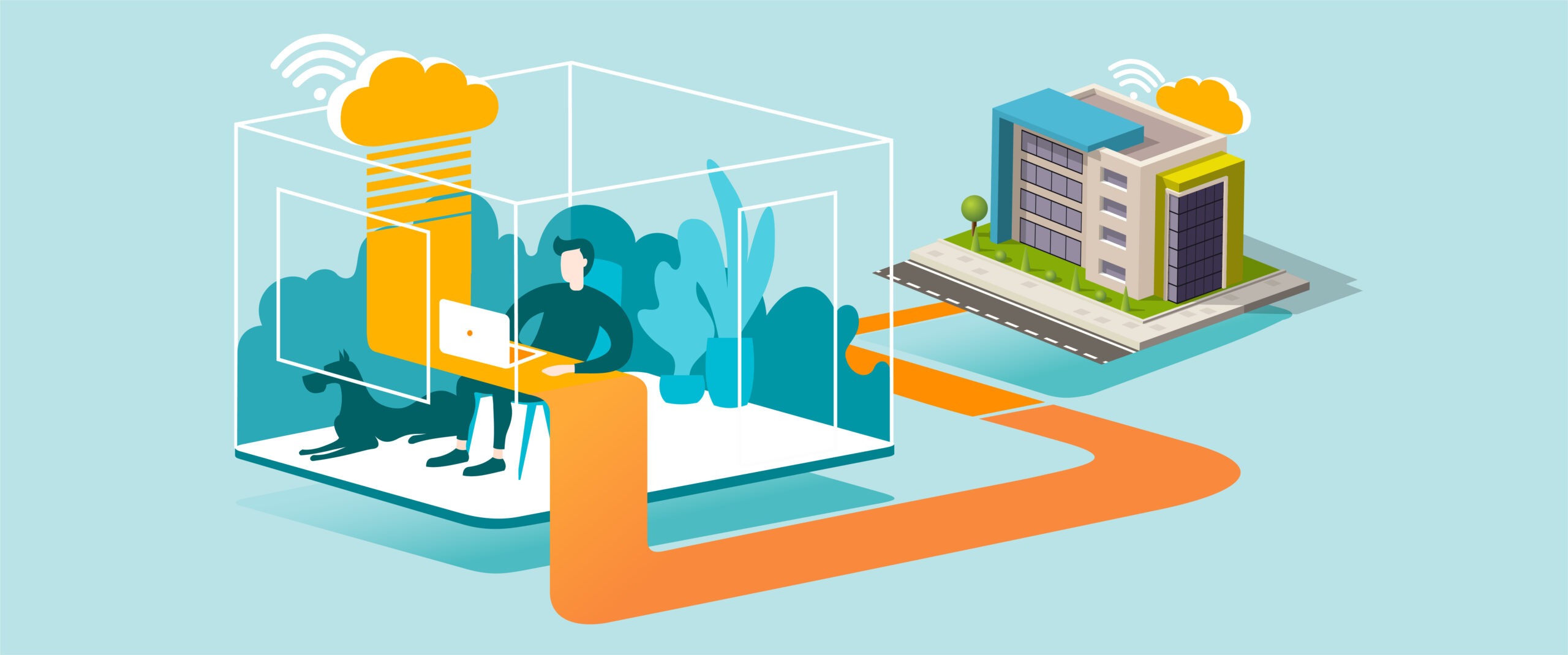Purpose
Ensure Microsoft Office applications (Word, Excel, Outlook, etc.) remain secure, stable, and equipped with the latest features by keeping them up to date.
What You’ll Need
-
A Windows or Mac computer with Microsoft Office installed
-
Internet connection
-
Administrator access (if required by company policy)
Step-by-Step Guide
-
Open an Office App
-
Launch any Office program, such as Word, Excel, or Outlook.
-
-
Access Account Settings
-
Click File → Account (or Office Account, depending on version).
-
-
Check for Updates
-
Under Product Information, click Update Options → select Update Now.
-
-
Install Updates
-
Allow Office to search for, download, and install available updates.
-
-
Restart the Application
-
Once updates finish, close and reopen the app to apply changes.
-
-
Repeat if Needed
-
If prompted, repeat the process for other Office apps.
-
Tips for Best Practice
-
Enable automatic updates to reduce the risk of missing critical patches.
-
Run updates outside of peak work hours to avoid interruptions.
-
Restart your computer after major Office updates for best performance.
-
Always keep Outlook updated to maintain compatibility with email servers.
Need Help?
Contact All in IT Solutions today for expert assistance.
- Phone: 1300 255 464
- Visit: Support Page