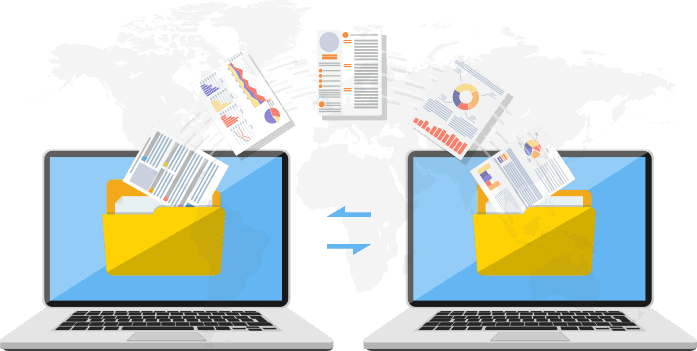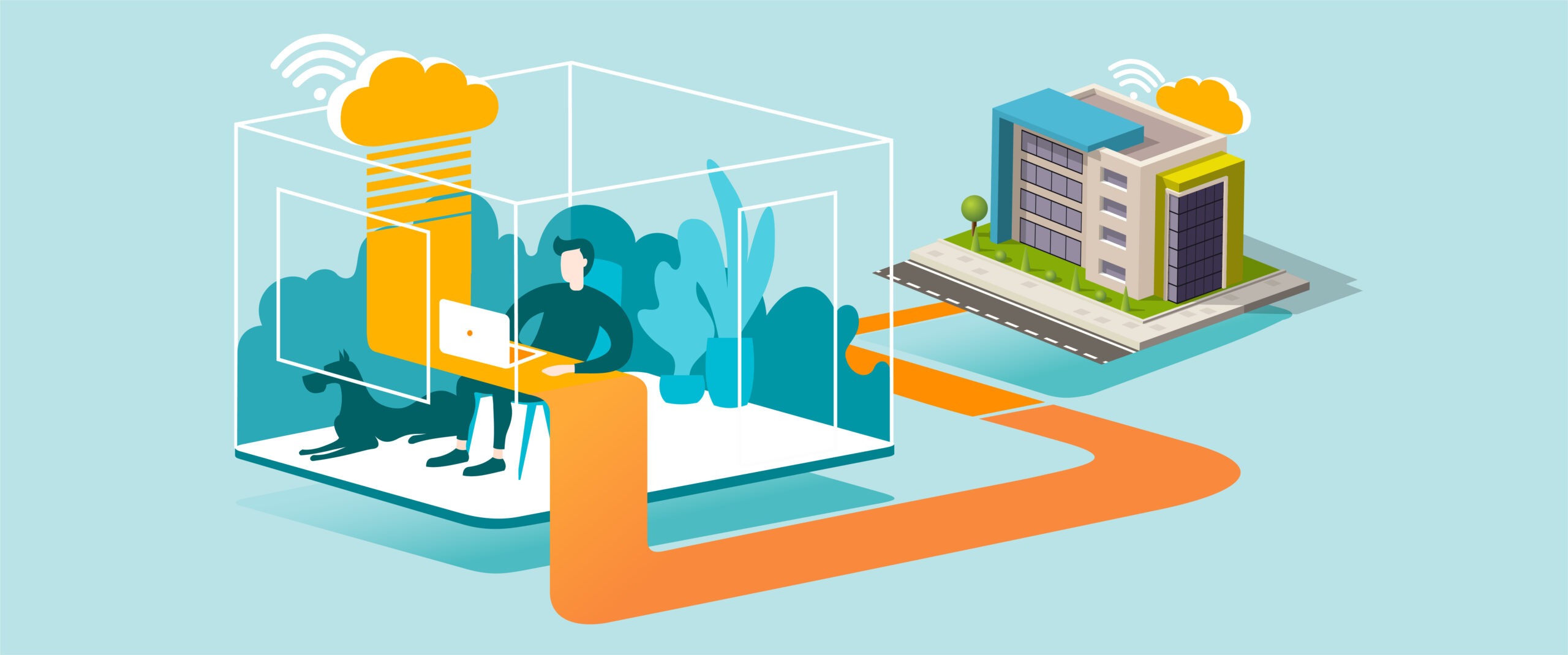Purpose
Keep your computer secure, stable, and up to date by installing the latest Microsoft patches and updates.
What You’ll Need
-
A Windows 10 or Windows 11 computer
-
Internet connection
-
Administrator access (if required by company policy)
Step-by-Step Guide
-
Open Settings
-
Click the Start button.
-
Type Settings and open the Settings app.
-
-
Access Windows Update
-
Go to Update & Security → Windows Update.
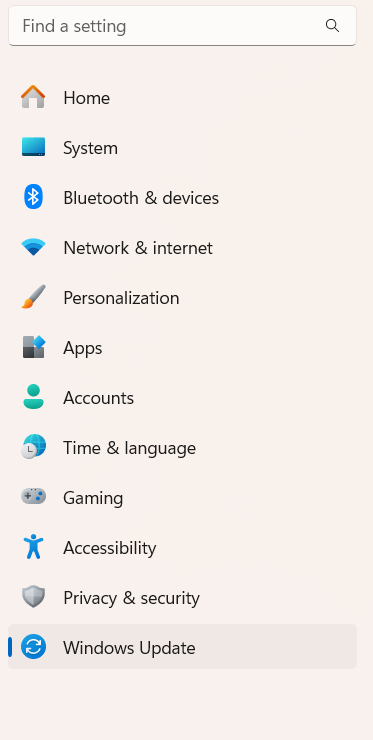
-
-
Check for Updates
-
Click Check for updates.
-
-
Install Updates
-
If updates are found, click Download and Install.
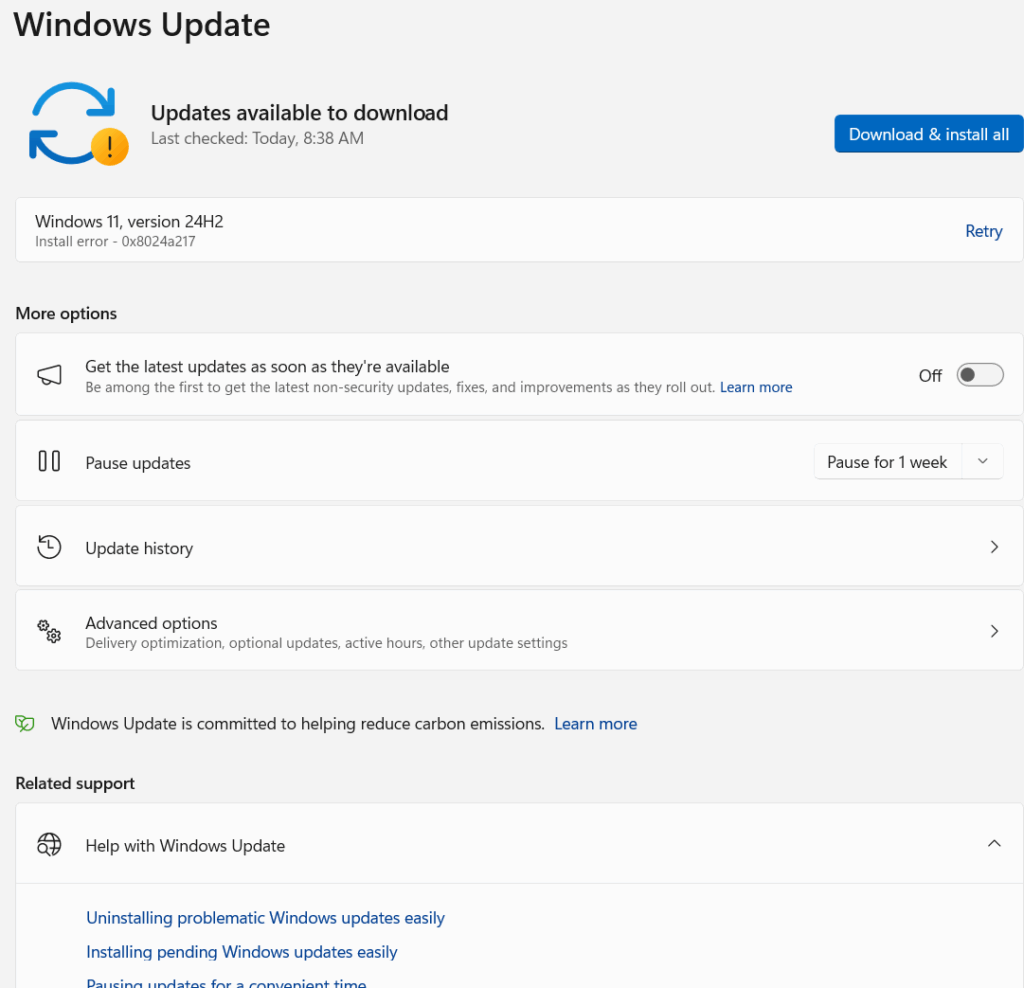
-
-
Restart When Prompted
-
Save your work and restart the computer when requested.
-
-
Verify Update Status
-
Repeat steps 1–3 to confirm your system is up to date.
-
-
Escalate Issues if Needed
-
If an update fails, note the error code and contact IT support.
-
Tips for Best Practice
-
Schedule updates outside working hours to reduce downtime.
-
Keep your device plugged into power during updates.
-
Do not postpone restarts for too long — some updates are security-critical.
-
Regularly check for updates (at least once a week if automatic updates are not enabled).
Need Help?
Contact All in IT Solutions today for expert assistance.
- Phone: 1300 255 464
- Visit: Support Page