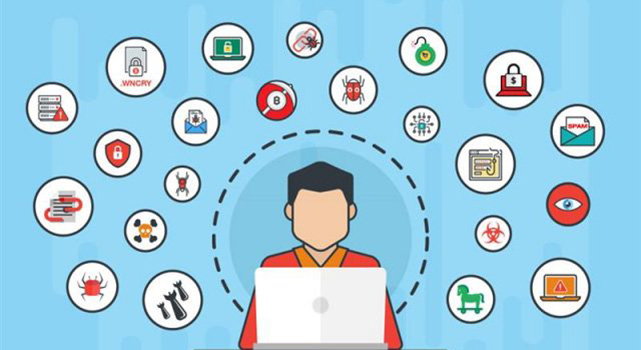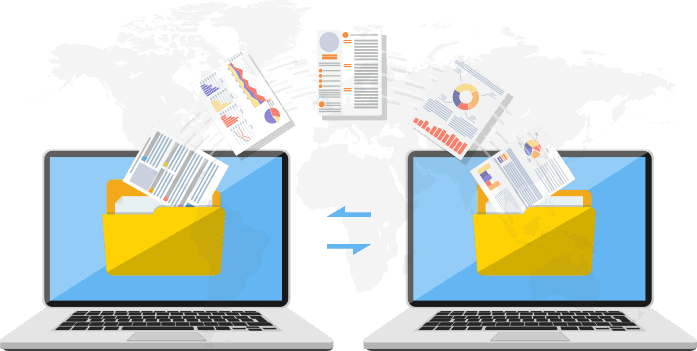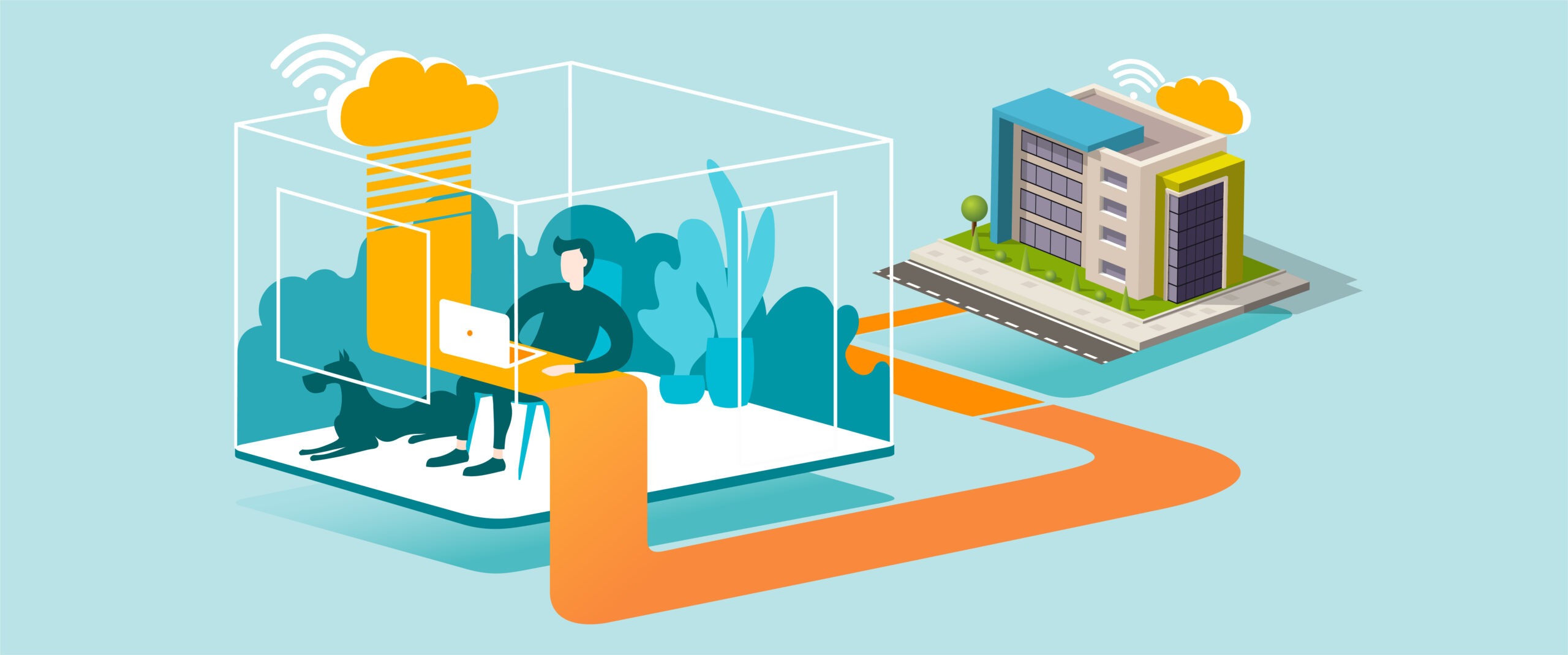Running a Trend Micro Security Scan
Purpose
Protect your computer from viruses, malware, and other threats by regularly running scans with Trend Micro Security.
What You’ll Need
-
A Windows or Mac computer with Trend Micro Security installed
-
Internet connection (for updates)
-
Administrator access (if required by company policy)
Step-by-Step Guide
-
Open Trend Micro Security
-
On Windows: click the Start menu → search for Trend Micro Security → open the app.
-
On Mac: open Applications → select Trend Micro Security.
-
-
Update Security Definitions
-
Before scanning, ensure you have the latest virus definitions.
-
In the dashboard, click Check for Updates.
-
-
Run a Quick Scan
-
From the main dashboard, click Scan → select Quick Scan.
-
This checks the most vulnerable areas of your computer.
-
-
Run a Full Scan (Recommended Weekly)
-
Click Scan → select Full Scan.
-
This scans your entire computer for threats (may take longer).
-
-
Review Results
-
After the scan, review detected items.
-
Choose Fix Now, Quarantine, or Delete as recommended by the software.
-
-
Schedule Regular Scans
-
Go to Settings → Scheduled Scan.
-
Set weekly automatic scans for proactive protection.
-
Tips for Best Practice
-
Run a Quick Scan daily and a Full Scan weekly.
-
Keep automatic updates enabled for the latest protection.
-
Do not ignore security warnings or detected threats.
-
Avoid running multiple antivirus programs at the same time — it may cause conflicts.
Need Help?
Contact All in IT Solutions today for expert assistance.
- Phone: 1300 255 464
- Visit: Support Page