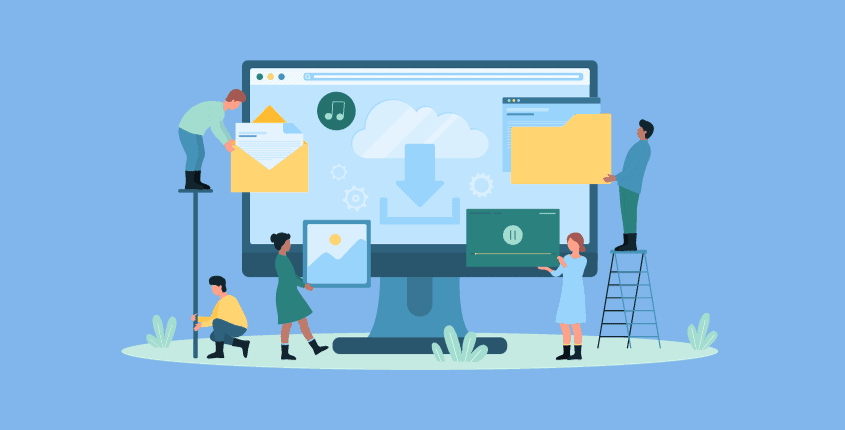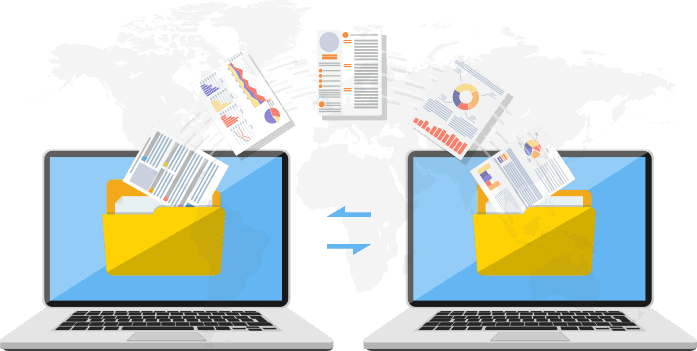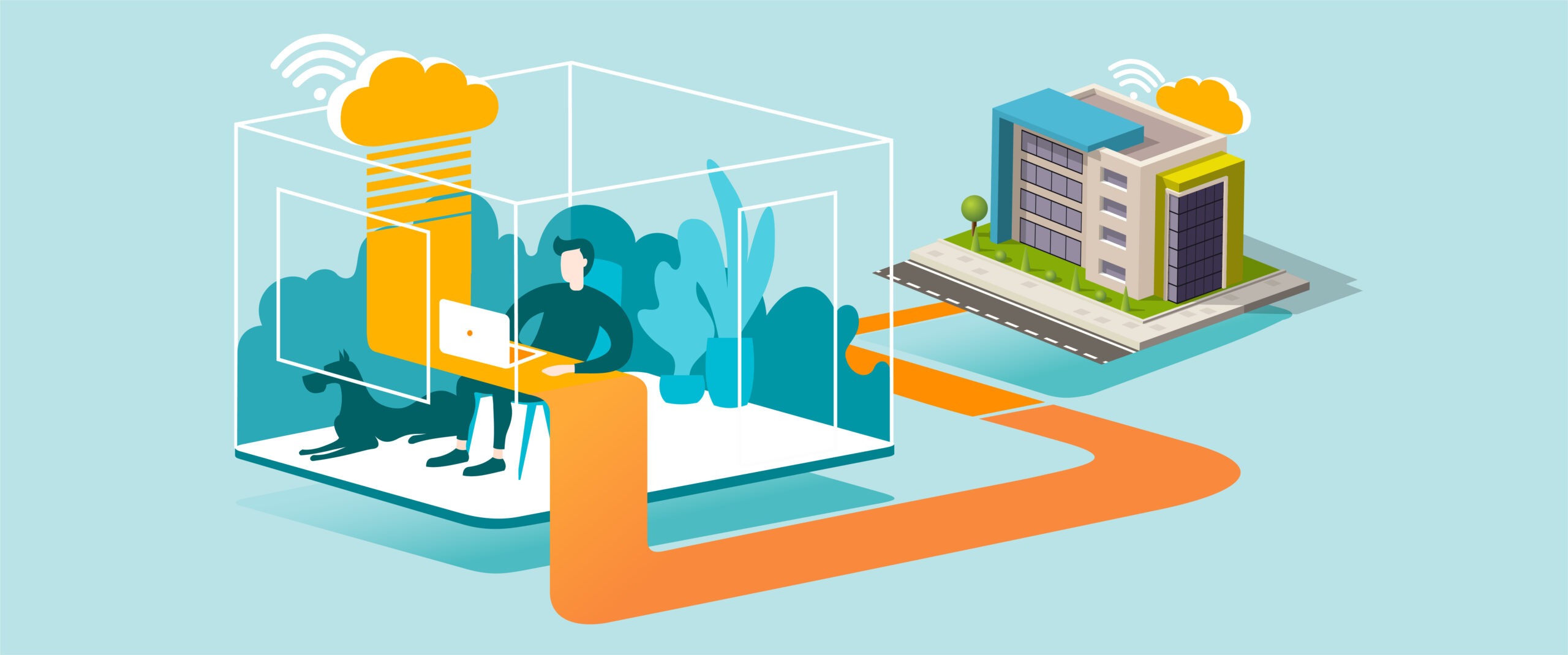Setting Up Dropbox Desktop Backup
Purpose
Automatically back up your important folders (Desktop, Documents, Downloads, and Pictures) to Dropbox, ensuring files are protected, synchronized, and accessible from any device.
What You’ll Need
-
A Windows or Mac computer with the Dropbox desktop app installed: Dropbox
-
A Dropbox account (Basic, Plus, or Business)
-
Internet connection
Step-by-Step Guide
-
Open Dropbox
-
Click the Dropbox icon in the system tray (Windows) or menu bar (Mac).
-
Sign in with your Dropbox account if prompted.
-
-
Access Preferences
-
Click your profile picture or initials in the Dropbox menu.
-
Select Preferences (Windows) or Settings (Mac).
-
-
Set Up Backup
-
Go to the Backups tab.
-
Click Set up under This PC/Mac.
-
-
Choose Folders to Back Up
-
Select the folders you want to back up (Desktop, Documents, Downloads, Pictures).
-
Click Set up (or Start Backup).
-
-
Verify Backup
-
Your selected folders will now sync automatically to Dropbox.
-
Files will display a green checkmark (synced) or blue icon (syncing).
-
-
Access Backed-Up Files
-
Open File Explorer (Windows) or Finder (Mac).
-
Go to the Dropbox folder to view your backed-up files.
-
Files are also available online at Dropbox.com.
-
-
Restore Files if Needed
-
Deleted files can be recovered from the Dropbox Recycle Bin (via the web).
-
Right-click a file → Version History to restore previous versions.
-
Tips for Best Practice
-
Ensure you have enough Dropbox storage space for selected folders.
-
Keep the Dropbox app running in the background to sync continuously.
-
Use Selective Sync to control which files stay on your computer vs. cloud only.
-
Regularly check the Dropbox status icon to confirm files are up to date.
Need Help?
Contact All in IT Solutions today for expert assistance.
- Phone: 1300 255 464
- Visit: Support Page