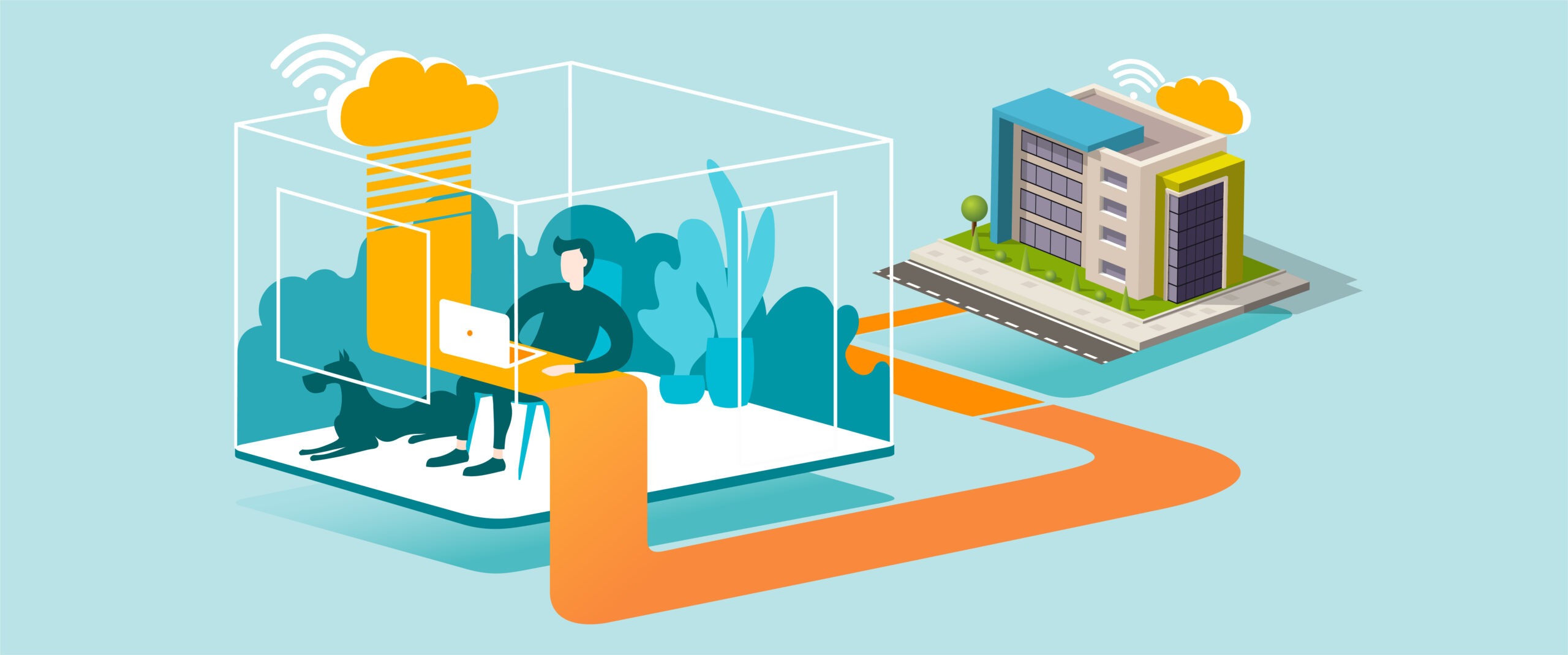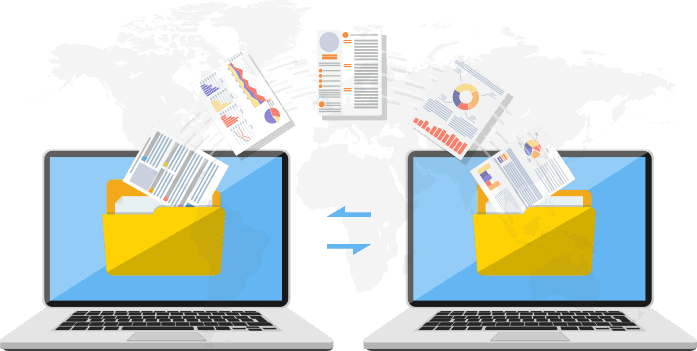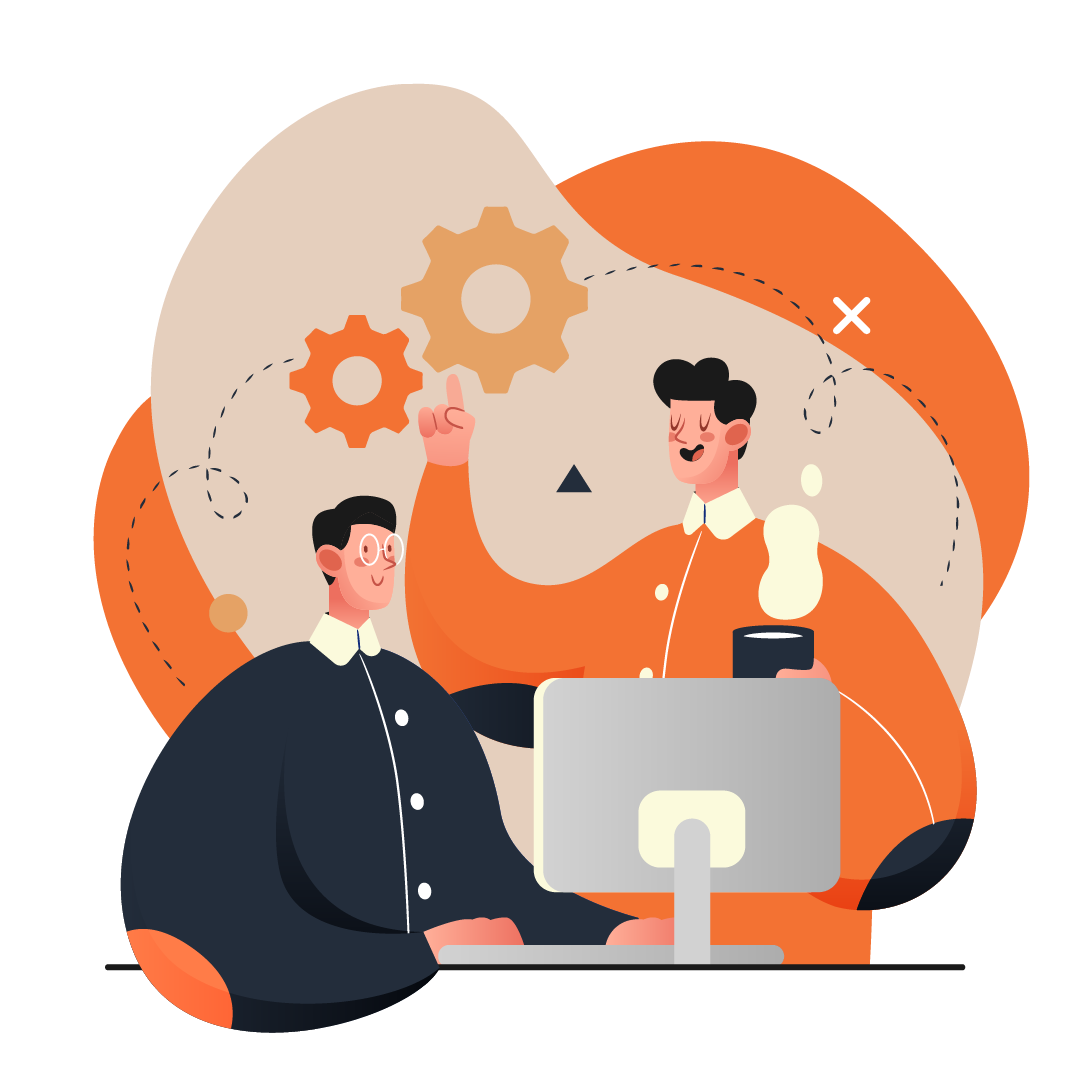Setting Up OpenVPN
Purpose
Securely connect to the company network using OpenVPN, ensuring encrypted access to internal systems and resources.
What You’ll Need
-
A Windows or Mac computer
-
Internet connection
-
The OpenVPN client software (provided by IT or downloadable from openvpn.net)
-
A configuration file (
.ovpn) or connection profile provided by All in IT Solutions -
Company login credentials (if required)
Step-by-Step Guide
-
Download the OpenVPN Client
-
Download the version for your operating system (Windows or macOS).
-
Install OpenVPN
-
Run the installer file.
-
Follow the on-screen prompts and accept the license agreement.
-
Click Finish once installation completes.
-
-
Obtain the Configuration File
-
Request the
.ovpnconfiguration file from All in IT Solutions. -
Save it in a known location (e.g., Downloads folder).
-
-
Import the Configuration
-
Open the OpenVPN client.
-
Click Import Profile (or File → Import).
-
Select the
.ovpnfile provided.
-
-
Connect to VPN
-
After importing, the profile will appear in your OpenVPN client.
-
Select the profile and click Connect.
-
Enter your username and password if prompted.
-
-
Verify Connection
-
Once connected, the OpenVPN icon in your taskbar/menu bar will turn green.
-
Test by opening a company resource that requires VPN access.
-
-
Disconnect When Finished
-
Open the OpenVPN client.
-
Click Disconnect when you no longer need access.
-
Tips for Best Practice
-
Always disconnect from VPN when not using company resources to improve internet performance.
-
Do not share your
.ovpnfile or login credentials. -
If the connection fails, check your internet connection first.
-
Keep the OpenVPN client updated for the latest security patches.
Need Help?
Contact All in IT Solutions today for expert assistance.
- Phone: 1300 255 464
- Visit: Support Page