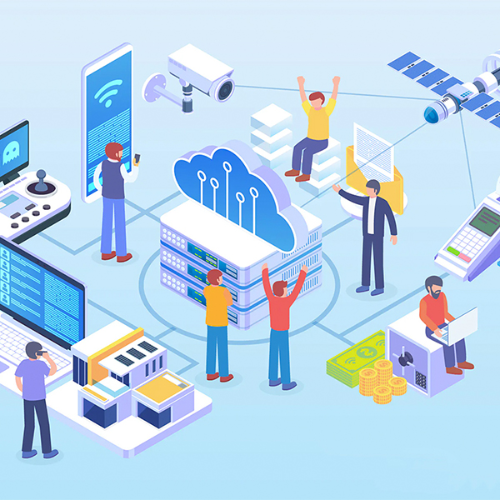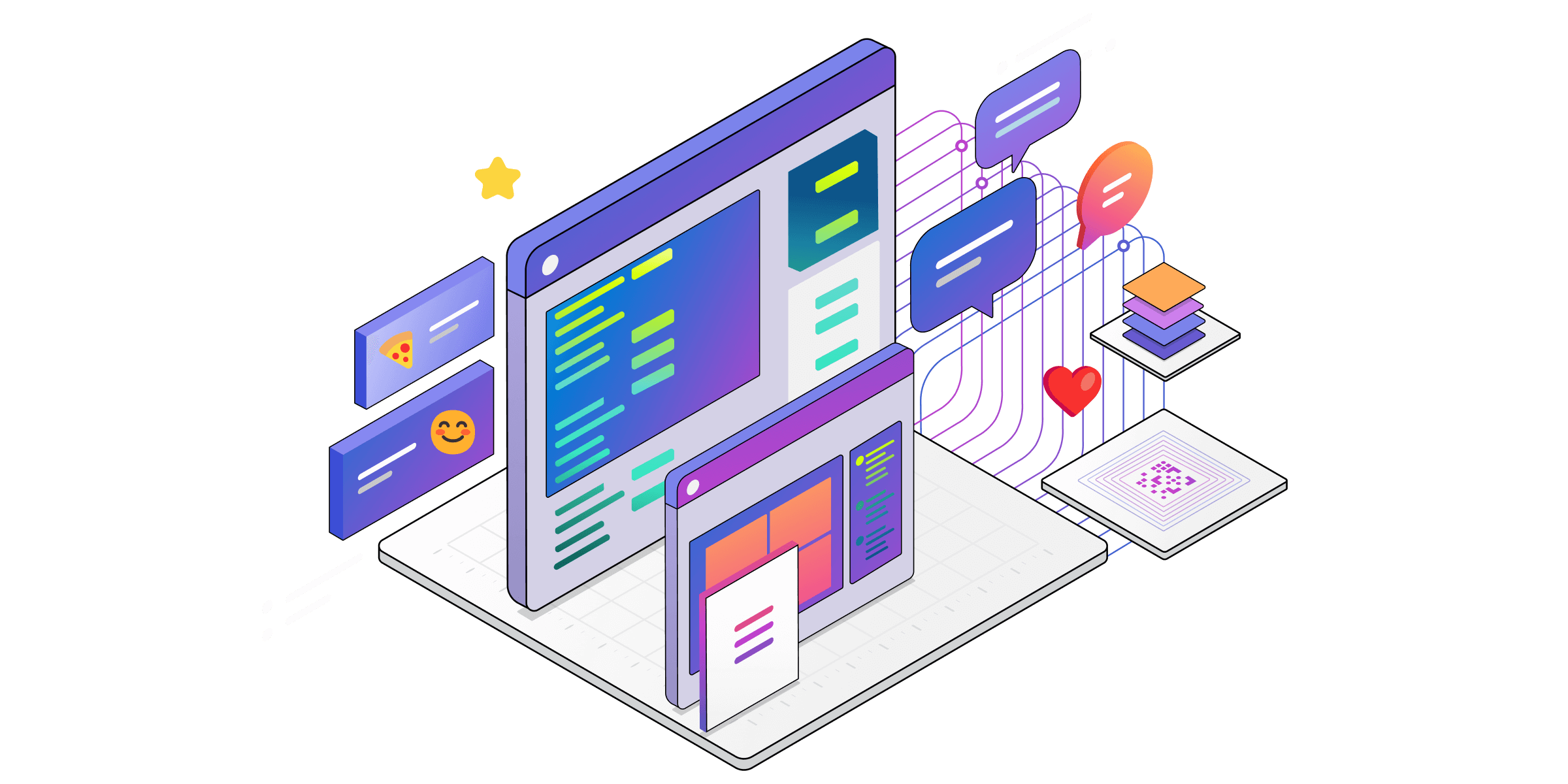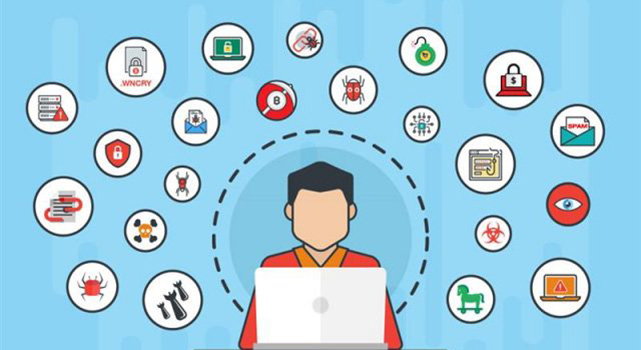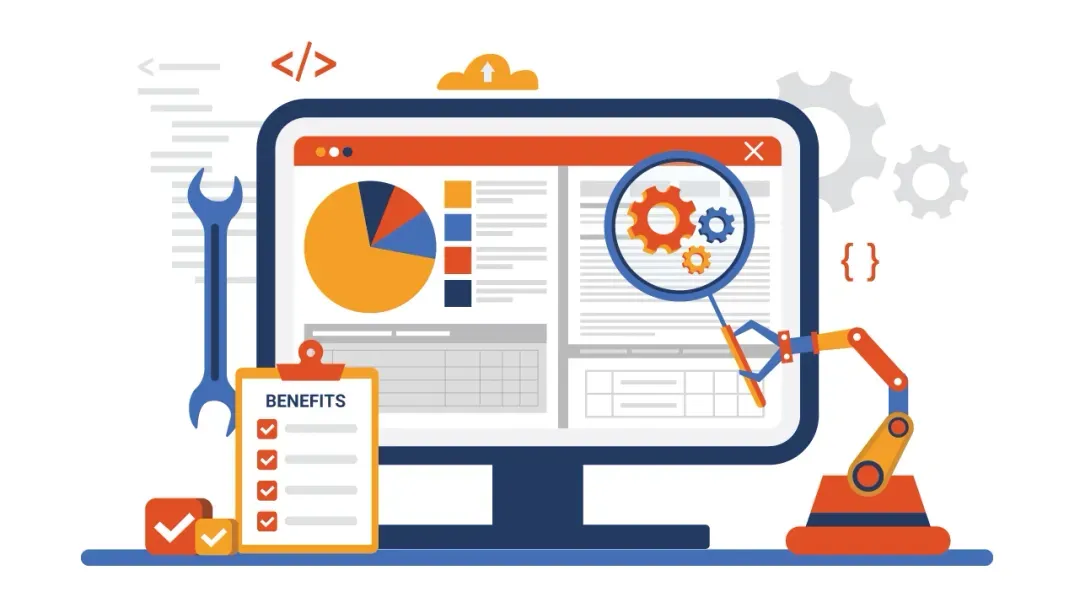Purpose
Safely store, access, and share your work files securely from any device using OneDrive for Business.
What You’ll Need
-
A Windows PC or Mac with internet access
-
A supported browser (Microsoft Edge, Chrome, Safari, or Firefox)
-
Your company work credentials (Microsoft 365 account)
-
(Optional) The OneDrive desktop app for syncing files
Step-by-Step Guide
-
Access OneDrive
-
Go to Office.com, Microsoft365.com, or OneDrive.com.
-
Log in with your company account.
-
Select OneDrive from the apps menu.
-
-
Add or Create Files
-
In My Files, click Upload → select files or folders from your computer.
-
To create new documents directly in OneDrive, click New and choose Word, Excel, PowerPoint, or OneNote.
-
-
Share Files Securely
-
Select a file → click Share.
-
Enter the recipient’s email address.
-
Choose permission level (View or Edit).
-
Click Send.
-
-
Recover Deleted Files
-
Go to Recycle Bin to restore accidentally deleted items.
-
-
Sync with Your Desktop
-
Install or open the OneDrive desktop app.
-
Sign in with your work account.
-
Select folders to sync, making them available both online and offline.
-
-
Organize Your Files
-
Use the toolbar to move, copy, rename, or delete files.
-
Apply metadata and search features for quick access.
-
-
Collaborate in Real Time
-
Open shared files with Office Online or desktop apps.
-
Work simultaneously with colleagues (co-authoring).
-
Check Version History to view or restore previous versions.
-
Tips for Best Practice
-
Use OneDrive instead of personal storage to keep company data secure.
-
Regularly clean up and organize files to avoid clutter.
-
Always set the least-privileged permissions when sharing files.
-
Sync only the folders you need to save storage space on your device.
Need Help?
Contact All in IT Solutions today for expert assistance.
- Phone: 1300 255 464
- Visit: Support Page