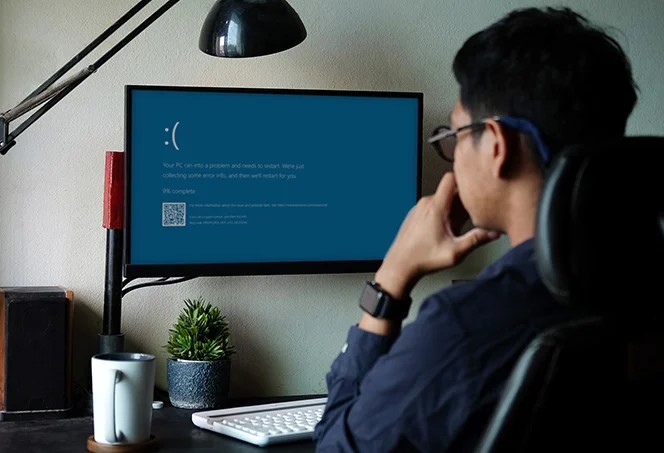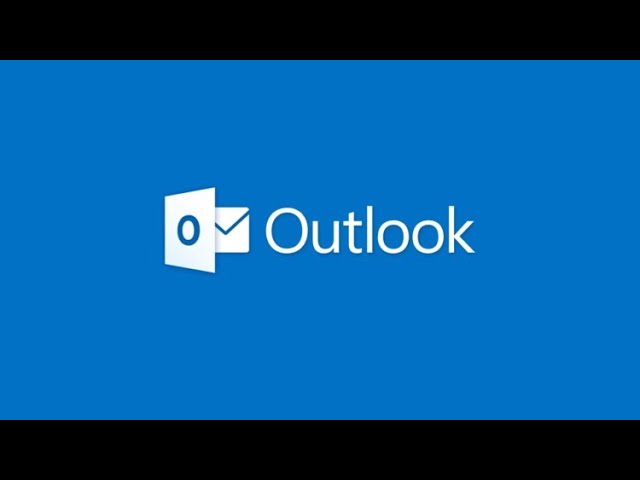Causes of Modem Not Connecting to Internet
There could be several reasons why you can’t connect to the internet, but here are some common issues relating to the modem:
- Loose power or coax connections
- Damaged Ethernet cable connections
- Miscommunication with the router
- Overheating
- Outdated firmware or equipment
Before you start troubleshooting the modem, try connecting to your Wi-Fi network on another device. If you can, then the problem lies with your device. If you can’t connect to your Wi-Fi network at all, then the problem likely lies with your router, not your modem. In such cases, your focus should be on fixing your Wi-Fi network.
If you can connect to your network, but you still don’t have internet access, then there’s likely something wrong with your modem.
How to Fix a Modem That Won’t Connect to the Internet
Try these fixes in order, checking along the way to see if the problem is solved before moving on to the next step.
- Check the lights on your modem. The lights on the side of your modem can tell you whether or not your modem is connected to your router and the internet. If none of the lights on your modem are glowing, then your modem isn’t turn on, so you should check the power cable.
- Check the power supply and coax cables. Examine all of the cables on your modem to make sure there are no loose or frayed connections. If the lights on the modem flicker when you move the power cable, it’s probably time for a new power adapter. Likewise, if the connection pin for the coax cable (the large, round cable that connects to the wall) is bent, you need to replace it.
- Reboot your router and modem. Refreshing the device can clear out temporary technical hiccups that inevitably happen from time to time. If you’re going to reboot the modem, you should reboot the router as well. Note:- Rebooting is different than resetting. Rebooting just shuts down the modem and turns it back on.
- Check your Ethernet cables. An Ethernet cable connects your modem and router. If you have a spare, switch them out to make sure there’s not a problem with the physical connection.
- Disconnect all connected devices. If you have many devices connected to your network (smart home devices, multiple computers, etc.), your modem could be overwhelmed. Disconnect all devices, reboot the modem, then reconnect your devices. If the internet starts working but then stops at a certain point, the modem might be at its limit, so you should talk to your ISP about an upgrade.
- Plug your computer into your modem. If your PC has an Ethernet port, you can directly connect it to the modem. If you can use the internet, then the modem is fine, and the problem lies with your device or router.
- Keep your modem cool. If your modem keeps resetting, it could be overheating. Keep it 6 inches away from other devices, and make sure the air vents are clear of dust. Don’t keep it near a heater or in a humid environment.
- Update your modem and router’s firmware. Your ISP usually handles software upgrades for your modem, but if you use a router-modem combo, check for router firmware updates to ensure you have the latest security patches and bug fixes.
- Change the Wi-Fi channel. If you have a router/modem combo unit, it could be assigning too many devices to one Wi-Fi channel. If possible, manually divide your devices between the two channels, choosing the best wireless channel for each device (not all devices can connect to 5 GHz).
- Reset your router/modem to default settings. Look for a small hole on your modem’s underside and use a straightened paperclip to press the small reset button inside. Restoring the router to its factory defaults will clear any problems with your router’s settings, but it will also remove all passwords, custom DNS settings, and firewalls you’ve configured.
- Contact your internet service provider (ISP). Your ISP can tell you if there’s an outage in your area and check for problems on their end. If they can’t resolve the issue, they can point you in the right direction.
- Buy a new modem. If you’re not renting a modem from your ISP, the modem you’re using might not support the latest wireless standards. Or, you could have more devices connected than your modem can handle. Check with your ISP for the recommended modem specs for your internet plan.