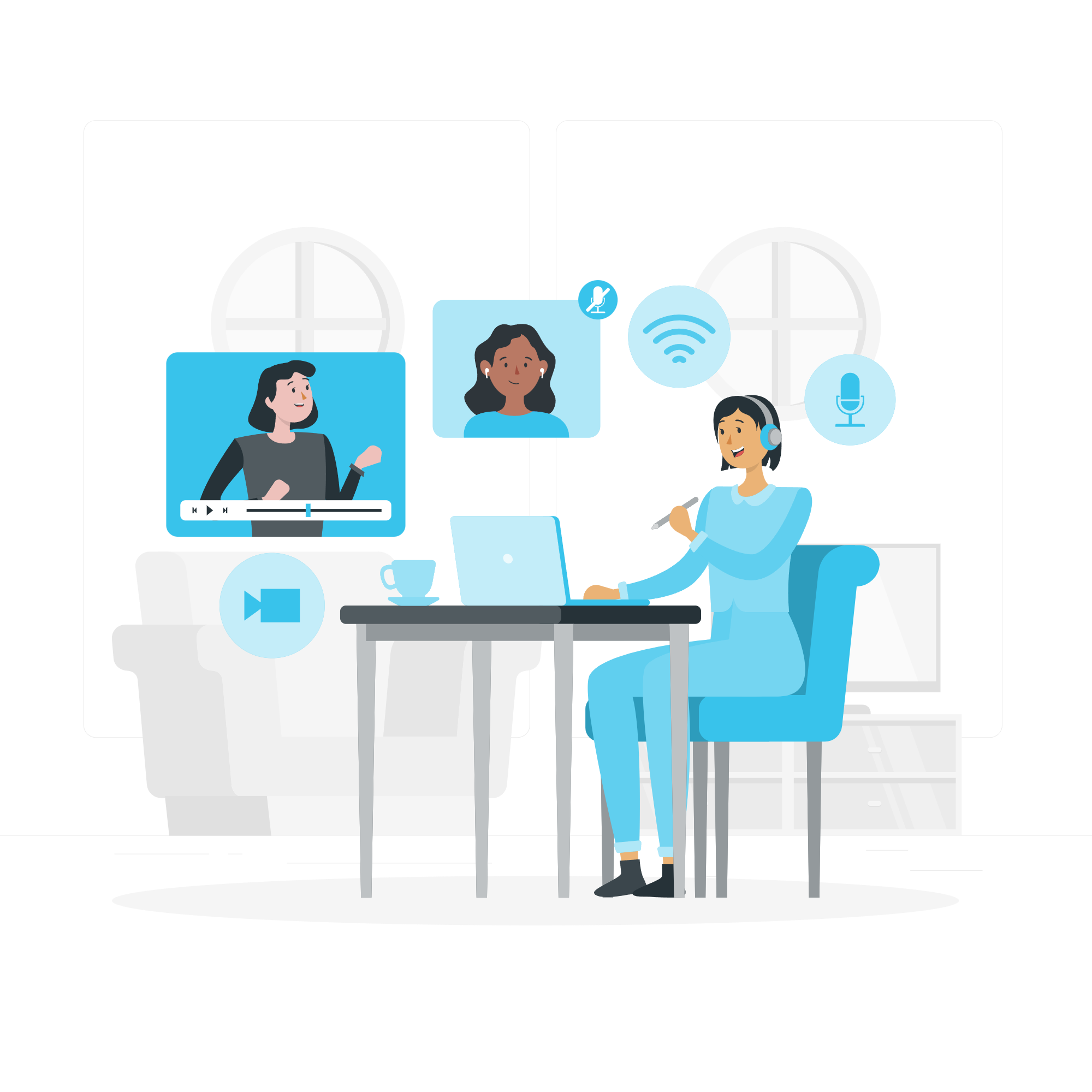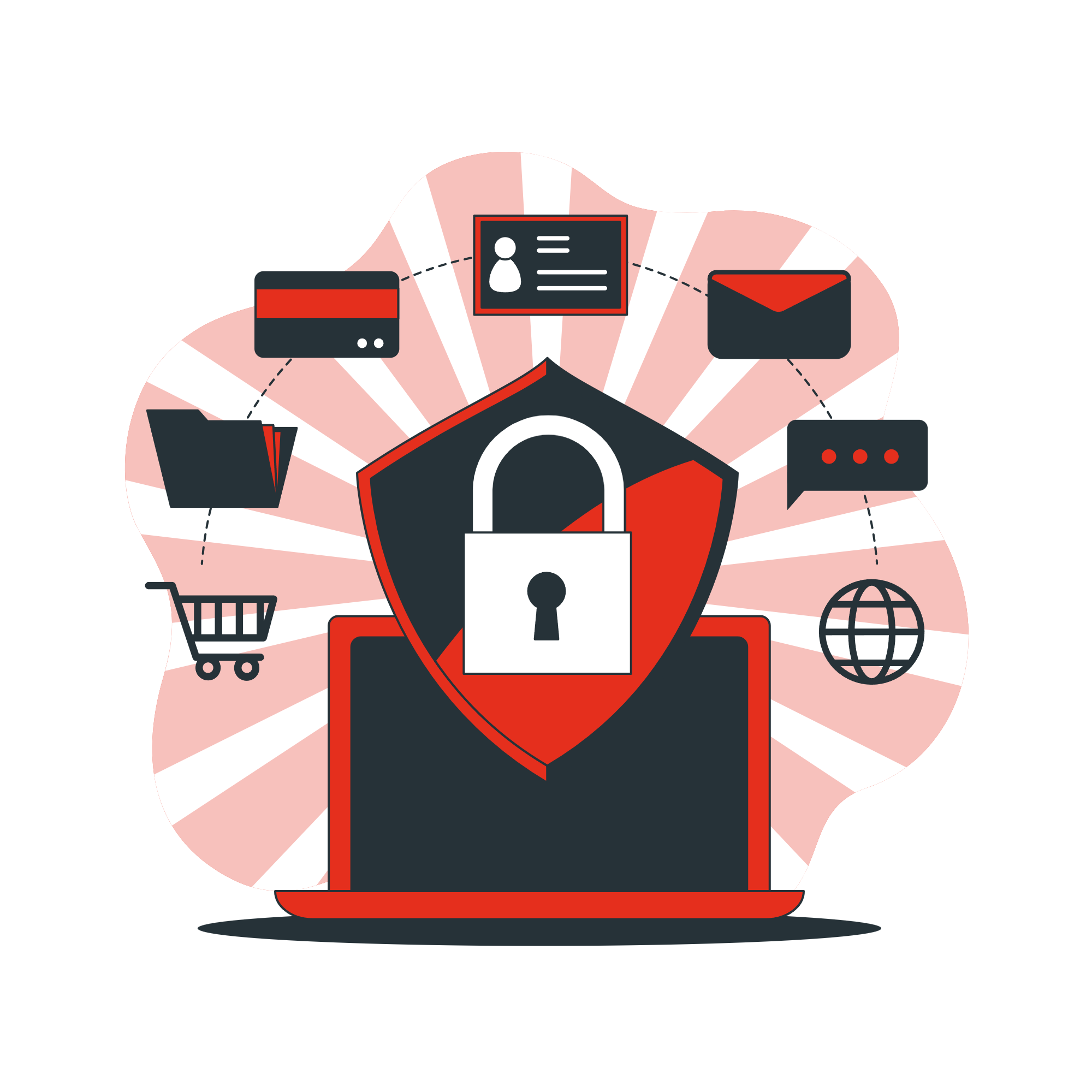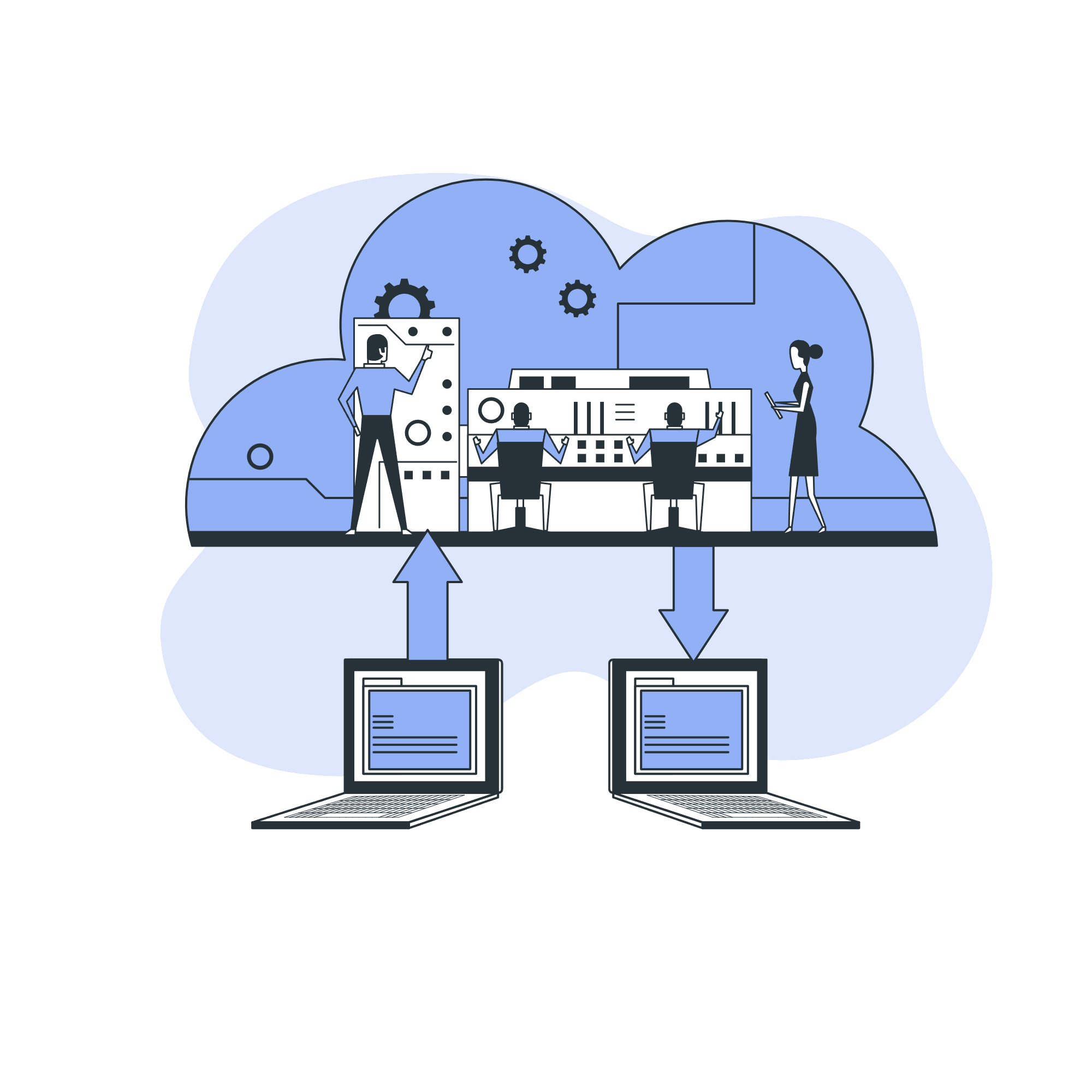Backing up your iPhone is essential to keep your data safe in case you lose your device, upgrade to a new one, or need to restore from an issue. One of the most reliable ways to back up your iPhone is using iTunes on your computer. Here’s how to do it step by step.
What You’ll Need
- A Windows PC or Mac running macOS Mojave or earlier (macOS Catalina and later use Finder instead of iTunes)
- The latest version of iTunes installed
- A USB cable to connect your iPhone to the computer
Step-by-Step Guide
1. Connect Your iPhone to Your Computer
- Use your USB cable to plug your iPhone into your computer.
- If prompted on your iPhone, tap “Trust This Computer” and enter your device passcode.
2. Open iTunes
- Launch iTunes. If you don’t have it, download it from Apple’s website.
- Wait for iTunes to detect your iPhone. You’ll see a small iPhone icon appear in the top-left corner of the iTunes window.
3. Select Your Device
- Click the iPhone icon to open your device summary page.


4. Choose Backup Options
- Under the Backups section:
- Select “This computer” to store the backup locally on your computer.
- (Optional but recommended) Tick “Encrypt local backup” if you want to back up your Health data, Wi-Fi passwords, and other sensitive info. You’ll be asked to set a password.
5. Start the Backup
- Click “Back Up Now” to begin the backup process.
- Wait for the backup to complete. It may take a few minutes depending on your data size.
6. Verify the Backup
- Once done, check the Latest Backup date and time under the Backups section to confirm it was successful.
Tips
- Encrypted backups include more data, like saved passwords and health info.
- Keep your iTunes updated for best compatibility with the latest iOS versions.
- You can locate your backups in iTunes under Edit > Preferences > Devices.
Need Help?
If you’re having trouble backing up your iPhone or restoring from a backup, our team can help you every step of the way.
Contact All in IT Solutions today for expert assistance.
- Phone: 1300 255 464
- Visit: Support Page