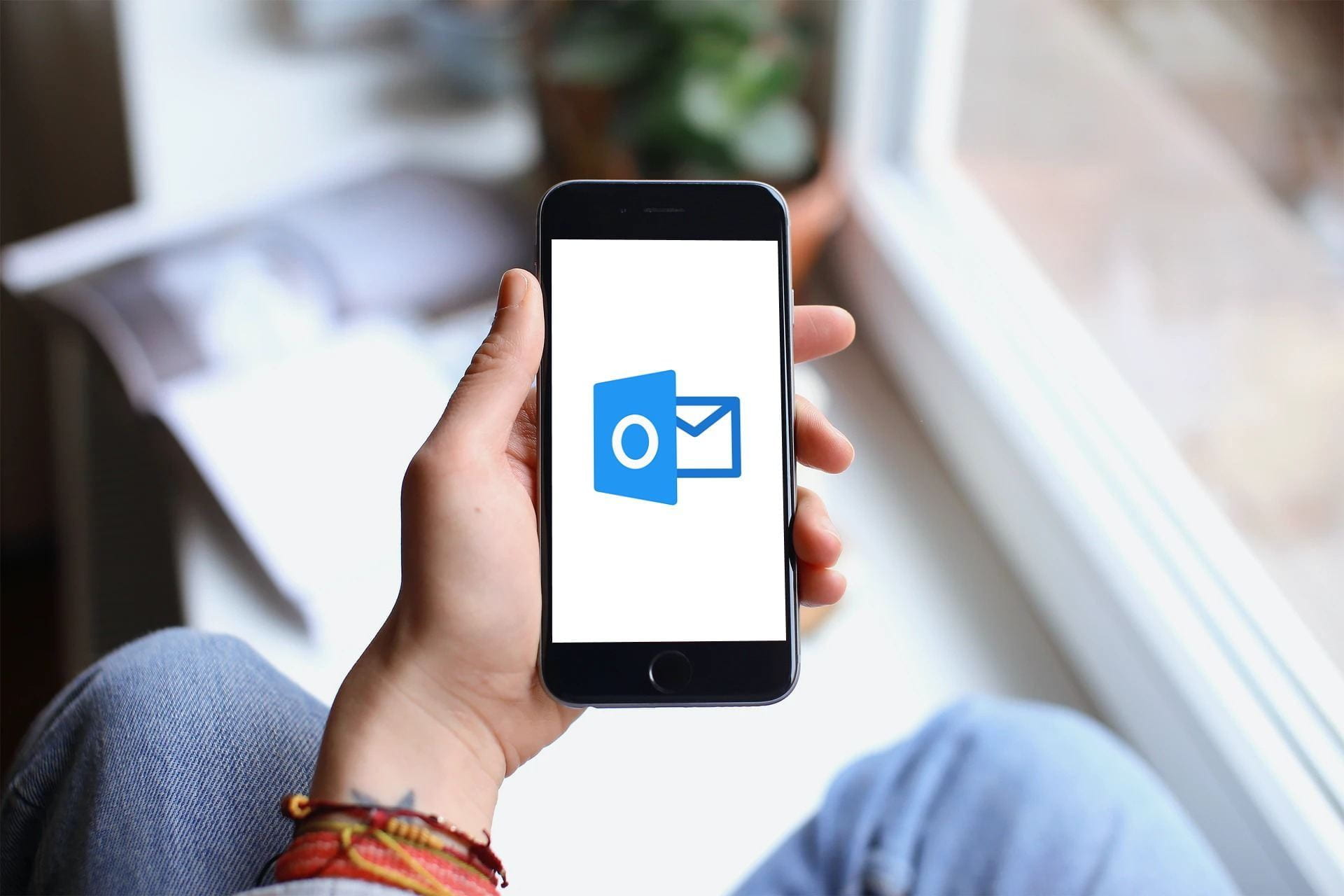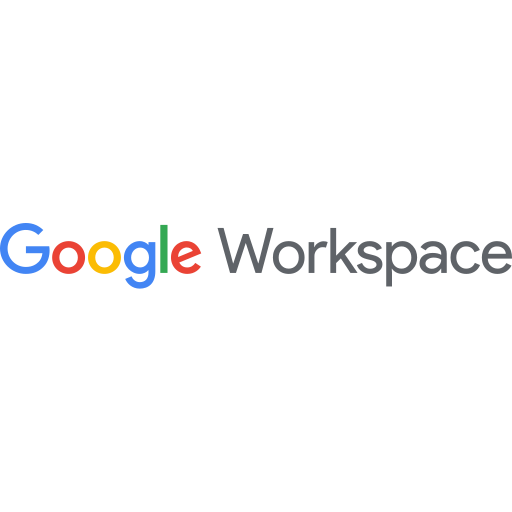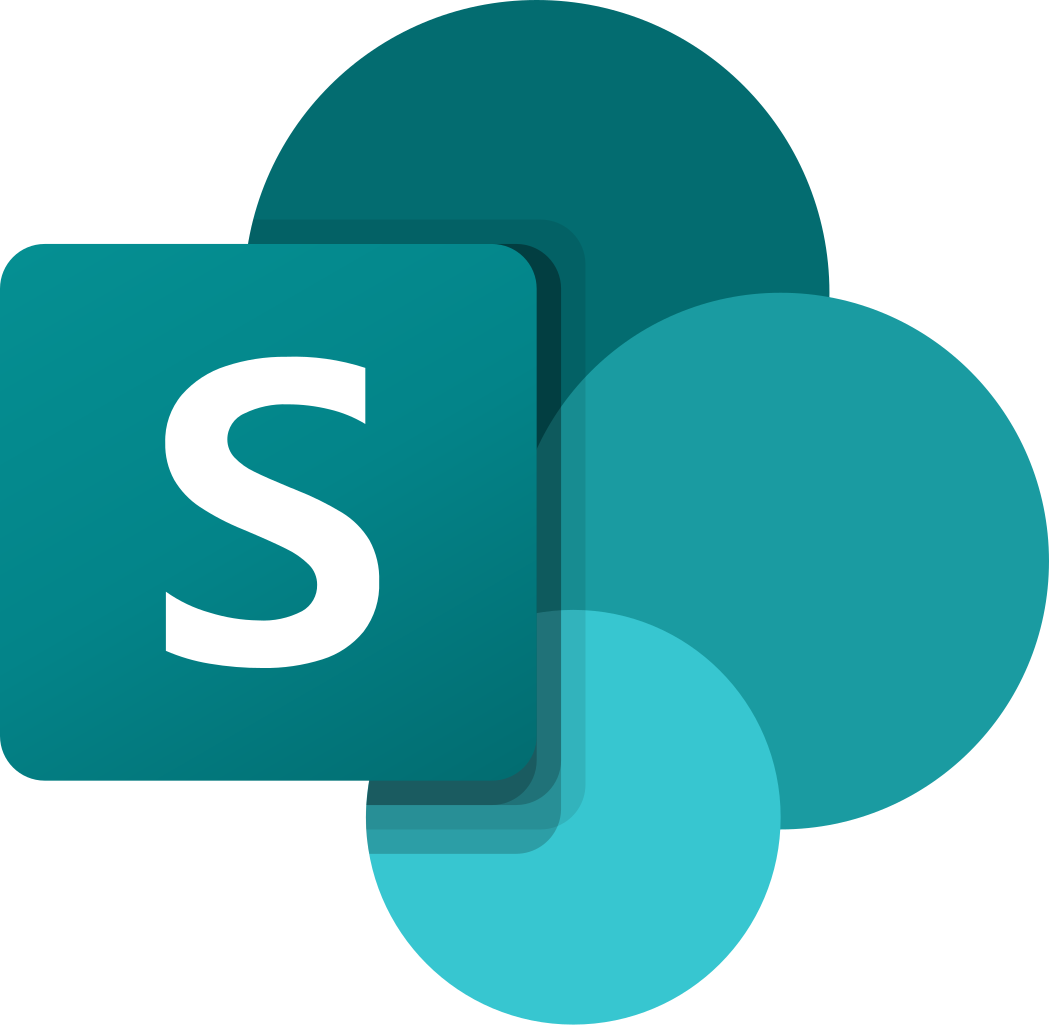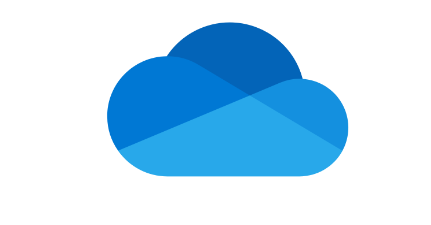There are many different types of email accounts you can add to Outlook, including an Outlook.com or Hotmail.com account, the work or school account you use with Microsoft 365, Gmail, Yahoo, iCloud, and Exchange accounts.
Add a new account, or manage existing accounts
- On the View tab, select View settings.
- Select Accounts > Email accounts.
![f4e6e467-f50d-4aab-9568-8c1b75df287e[1]](https://allinit.com.au/solutions/wp-content/uploads/sites/2/2024/08/f4e6e467-f50d-4aab-9568-8c1b75df287e1.png)
3. You can now add a new account, or manage or delete existing accounts.
Note:
Some third-party email providers, like Gmail, Yahoo, and iCloud, require you to change some settings on their websites before you can add these accounts to Outlook.
To add an account:
a. Select + Add Account, select a suggested account from the dropdown menu or enter a different email address, and select Continue.
![0d29f914-c400-47c7-9585-b1d98ad7fff0[1]](https://allinit.com.au/solutions/wp-content/uploads/sites/2/2024/08/0d29f914-c400-47c7-9585-b1d98ad7fff01.png)
b. If prompted, enter your password for the account and select Done.
To delete or manage an account.
a. In the Email accounts section, find the account you want to delete or manage, and then beside the account name, select Manage.
![503bfaa3-37d9-42ec-86f6-cabb4637e82f[1]](https://allinit.com.au/solutions/wp-content/uploads/sites/2/2024/08/503bfaa3-37d9-42ec-86f6-cabb4637e82f1.png)
b. Under Account details, select an option such as Remove, or Set as primary account.
c. When you’re finished, select Return to accounts page, or close the Settings window.