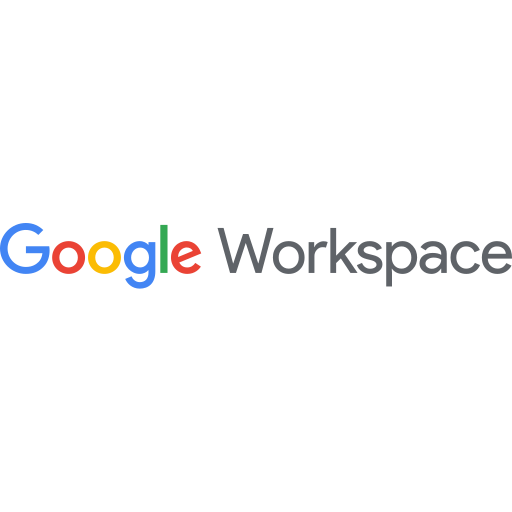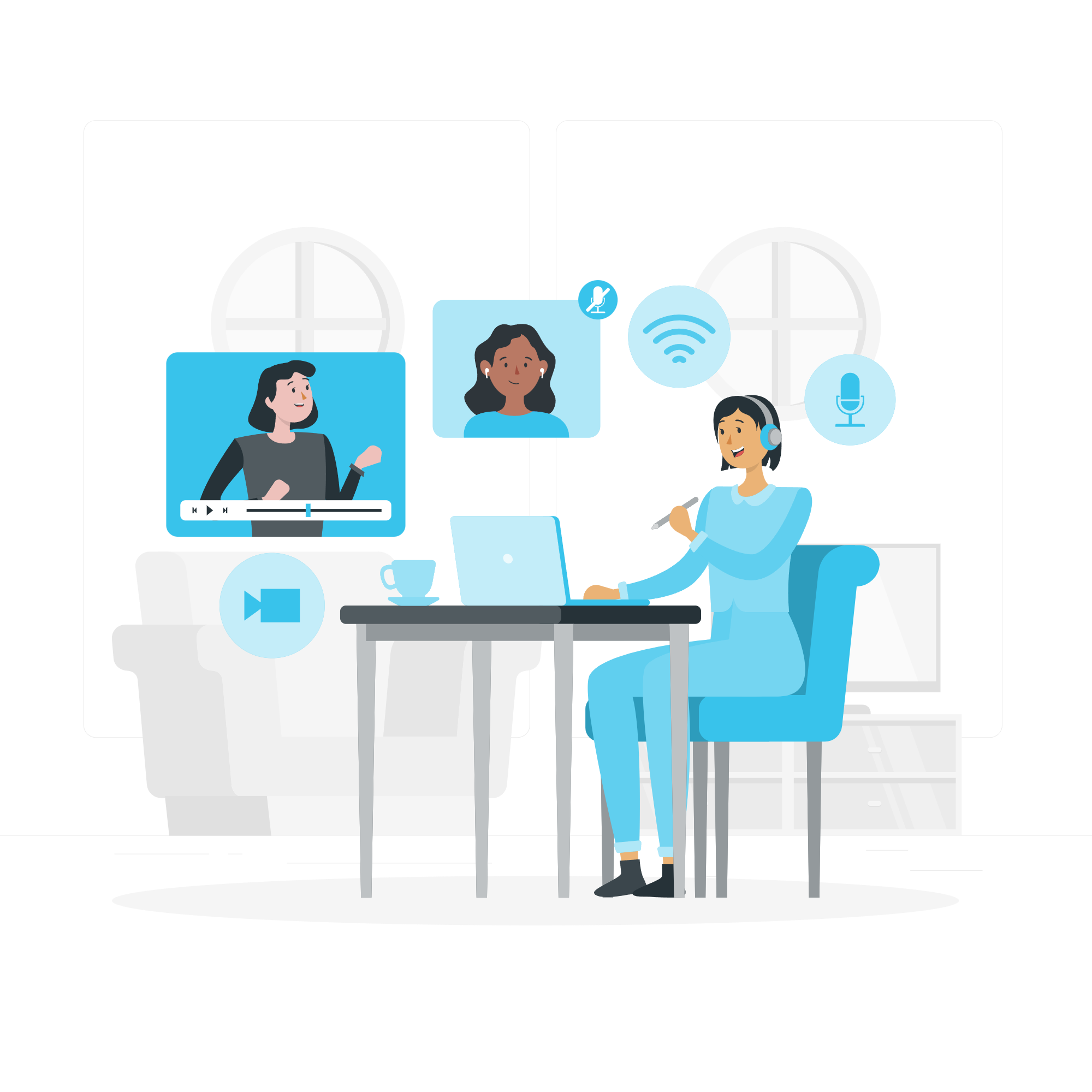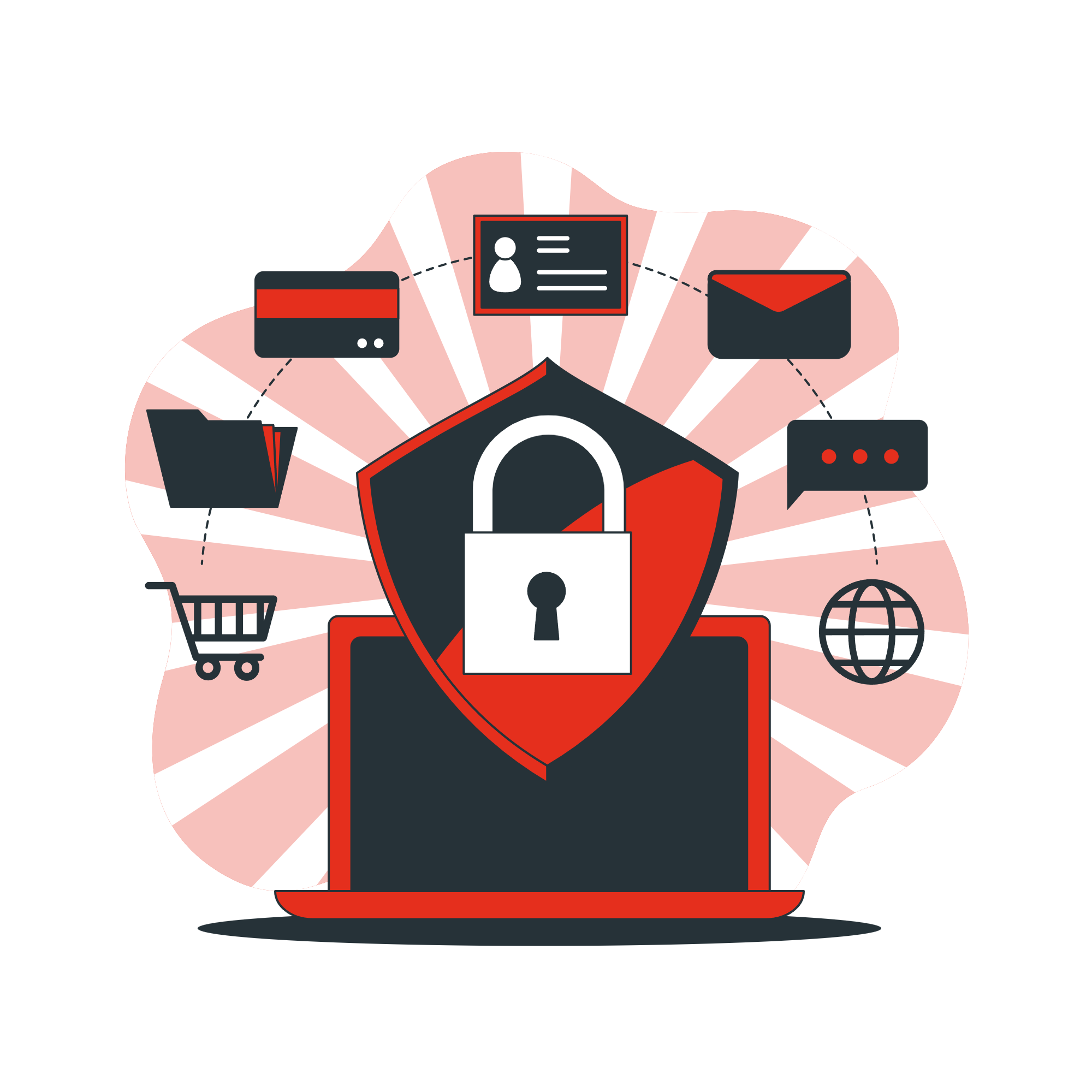Add Gmail Account to Outlook
- In Outlook, select File, then Add Account.
- Enter your Email Address for your Gmail account and select Connect.
- A window will appear. Add your Gmail account again if it doesn’t automatically appear.
- Select Next and add your Gmail password.
- Read over the statement that appears and select Allow > Done.
- Restart Outlook.
- Look for your Gmail email in the folder pane.
To make your Gmail messages accessible by Microsoft Outlook, you need to enable it for IMAP.
- Sign in to your Gmail account by using a browser that is supported (Google Chrome, Firefox, Internet Explorer, or Safari).
- Choose or click the gear icon (Choose the Gmail gear icon.) on the top right.
- Choose Settings > Forwarding and POP/IMAP.
- Select Enable IMAP, and then choose Save Changes.
Google Admin
App Download Links
Apple https://apps.apple.com/us/app/google-admin/id779592978
Android https://play.google.com/store/search?q=google%20admin&c=apps&hl=en_AU
Google Drive
App Download Links
Apple https://apps.apple.com/us/app/google-drive/id507874739
Android https://play.google.com/store/search?q=google%20drive&c=apps&hl=en_AU
Gmail
App Download Links
Apple https://apps.apple.com/us/app/gmail-email-by-google/id422689480
Android https://play.google.com/store/search?q=gmail&c=apps&hl=en_AU