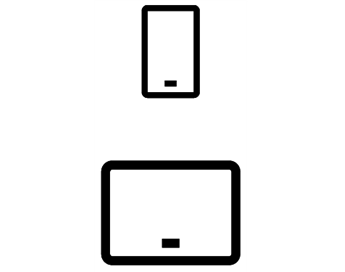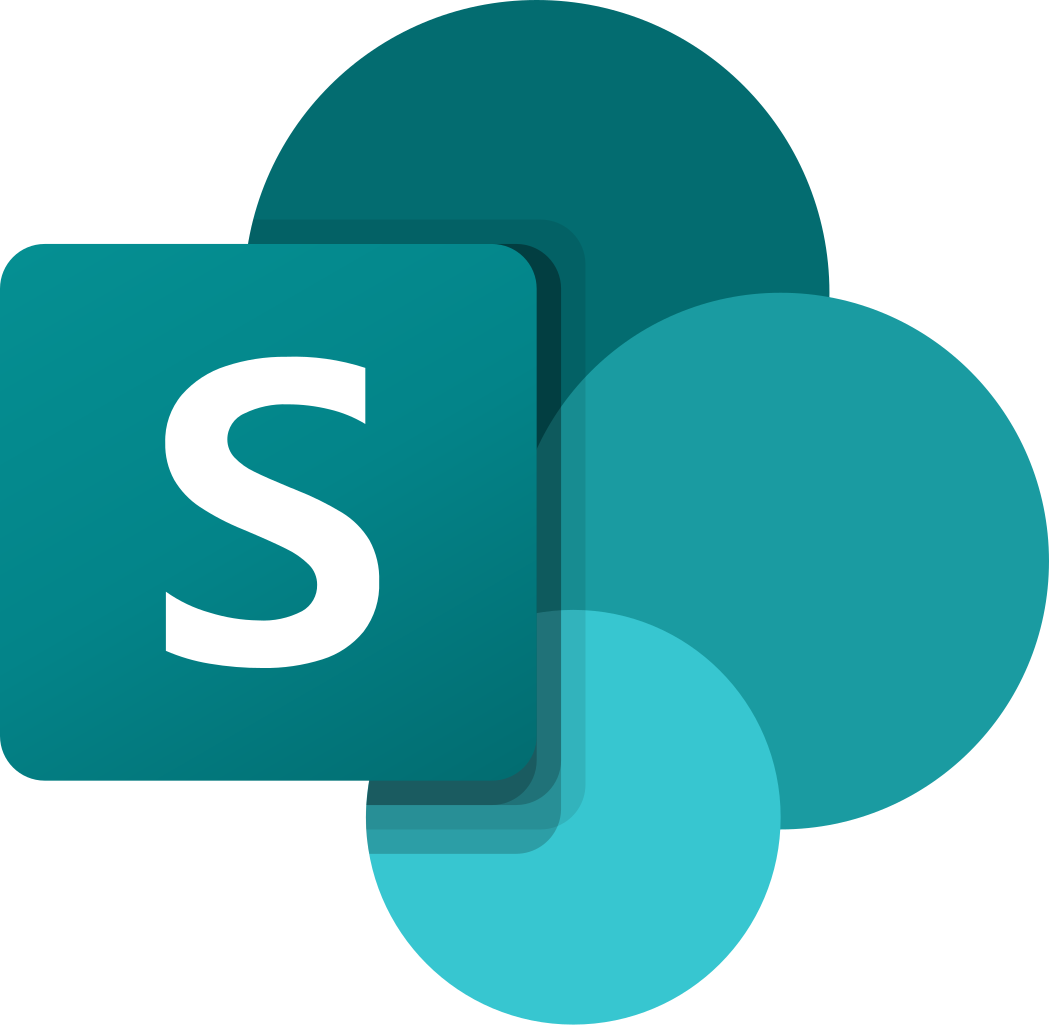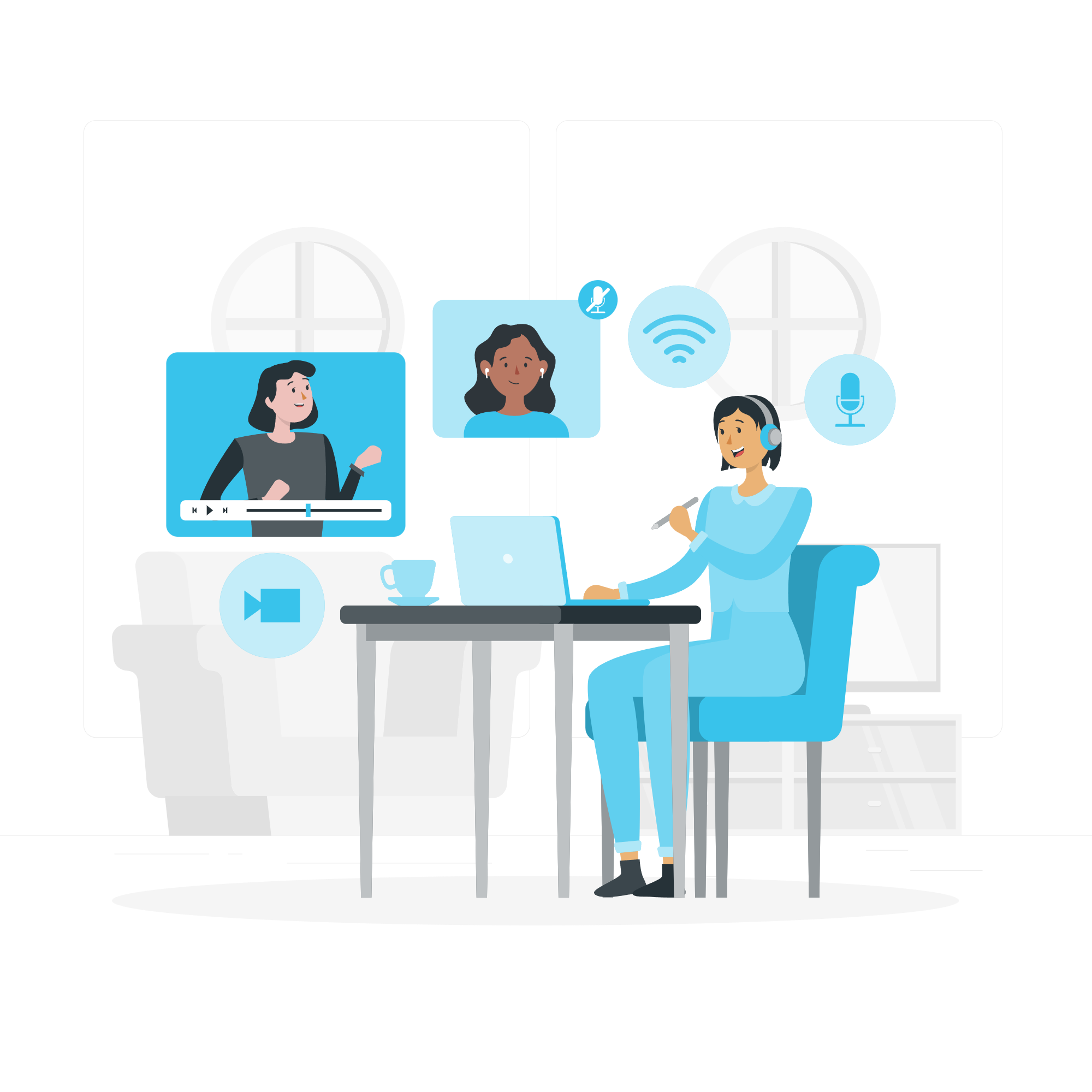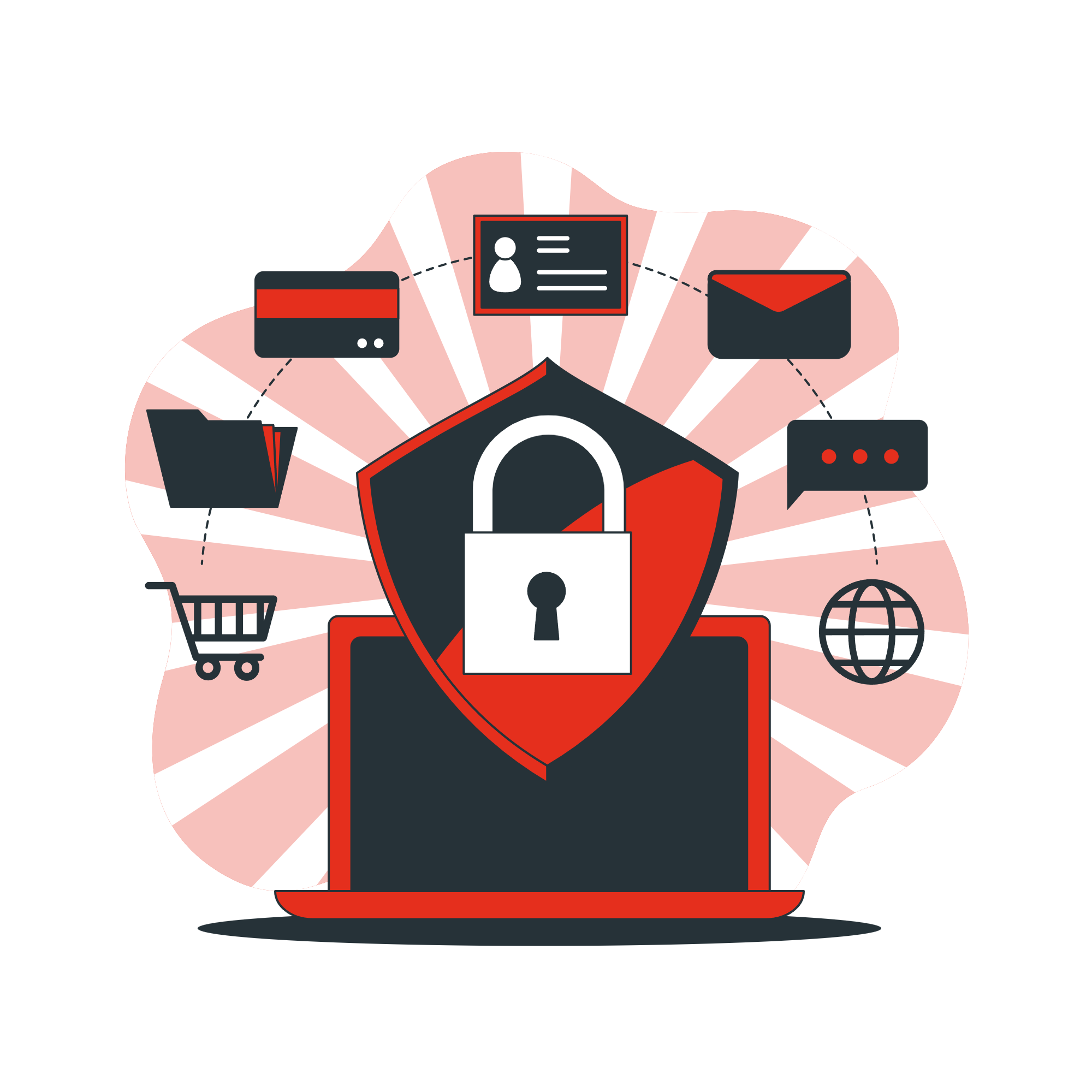General Overview
Sharepoint is commonly used as your common shared storage drive. There are a few ways you can access Sharepoint:
1. Access online via http://portal.office.com
2. Sync the files on your local pc
3. Download mobile apps
- IOS
https://apps.apple.com/au/app/microsoft-sharepoint/id1091505266
- Android
https://play.google.com/store/apps/details?id=com.microsoft.sharepoint&hl=en_AU&gl=US
What’s in a SharePoint site
Organizations use SharePoint to create websites. In Microsoft 365, you can create a site from the SharePoint start page. You also get a SharePoint team site whenever you create a Microsoft 365 group in Outlook Online or Microsoft 365. If you’re in SharePoint Server, you can create a team or a number of other types of sites. You can use the sites as a secure place to store, organize, share, and access information from any device. All you need is a web browser, such as Microsoft Edge, Internet Explorer, Google Chrome, or Mozilla Firefox. Get the SharePoint mobile app to stay connected from your mobile devices.
Sign in to SharePoint
SharePoint is a browser-based app that you connect to through your web browser, like so:
- Go to office.com, and sign in to your work or school account.
- In the upper left corner of the window, select the app launcher > All apps > SharePoint
Tip: If you don’t see the SharePoint app under All apps, use the Search box near the top of the window to search for SharePoint.
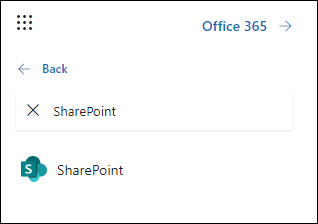
Discover Information in SharePoint
Search for something
- Type into the Search box located in the middle of the title bar at the top of the page.
- Filter your results by type, such as Files, Sites, People, or News.
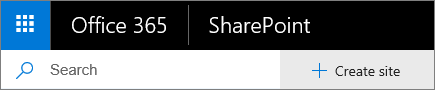
Check out news
The SharePoint start page is your place to find sites, read news, or look up content. The right pane gives you easy access to relevant content arranged in the following groupings:
News from sites highlights updates from sites you follow or visit often.
Frequent sites shows sites you visit often and recent activity on them.
Suggested sites appear based on searches you’ve done and our recommendations.
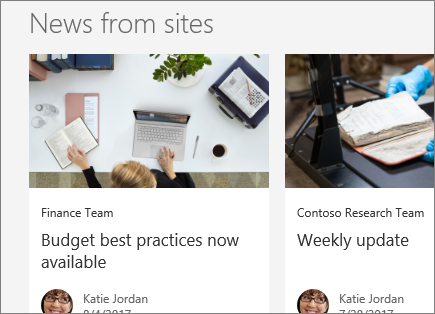
Find your site
The left navigation pane shows SharePoint sites you follow, those you’ve visited recently, and sites your company wants to spotlight.
- Following displays sites you follow, like your team’s site or a site from another group you work with.
- Recent shows any site you’ve gone to recently.
- Saved for later lists news articles you’ve saved to read later.
- Featured links displays sites your company wants to showcase.
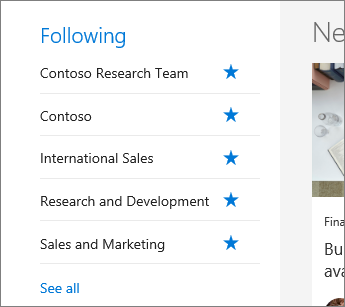
Collaborate in SharePoint
Open a document from a document library
- Go to a SharePoint site.
- Open the document library (usually named Documents).
- Select a document.
- Do any of the following:
- Select Open > Open in browser.
- If you have the desktop app installed on your computer and want to use it, select a file and then select Open > Open in app.
- Have the document read to you with the Immersive Reader.
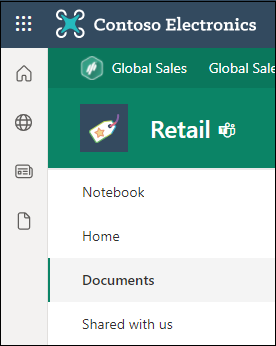
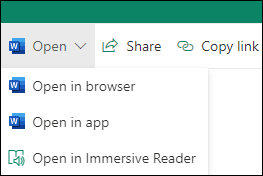
Work with others on the same document, at the same time
Open the document for editing in Office for the web.
The number of people currently editing the document appears at the top of the document in Office Online.
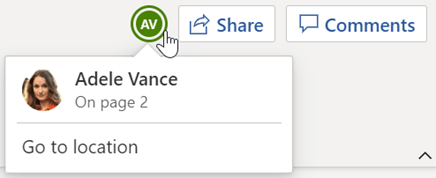
Sync files to your computer
- From a document library on the SharePoint site that you want to sync files from, select Sync.
- Sign in with your work or school account.
- Finish set-up and the files will start syncing to your computer. You’ll find your files under OneDrive – <organization name> in File Explorer or Mac Finder.

Work from anywhere
If you have a Microsoft 365 subscription that includes SharePoint Online, you can view information on sites, collaborate with colleagues, access shared documents, and stay connected with your work using your mobile device.