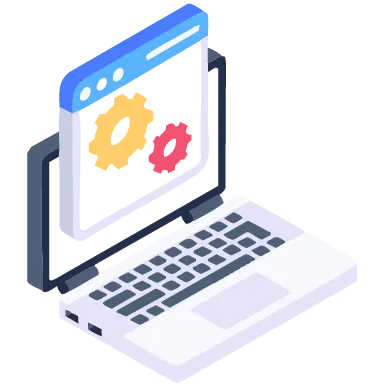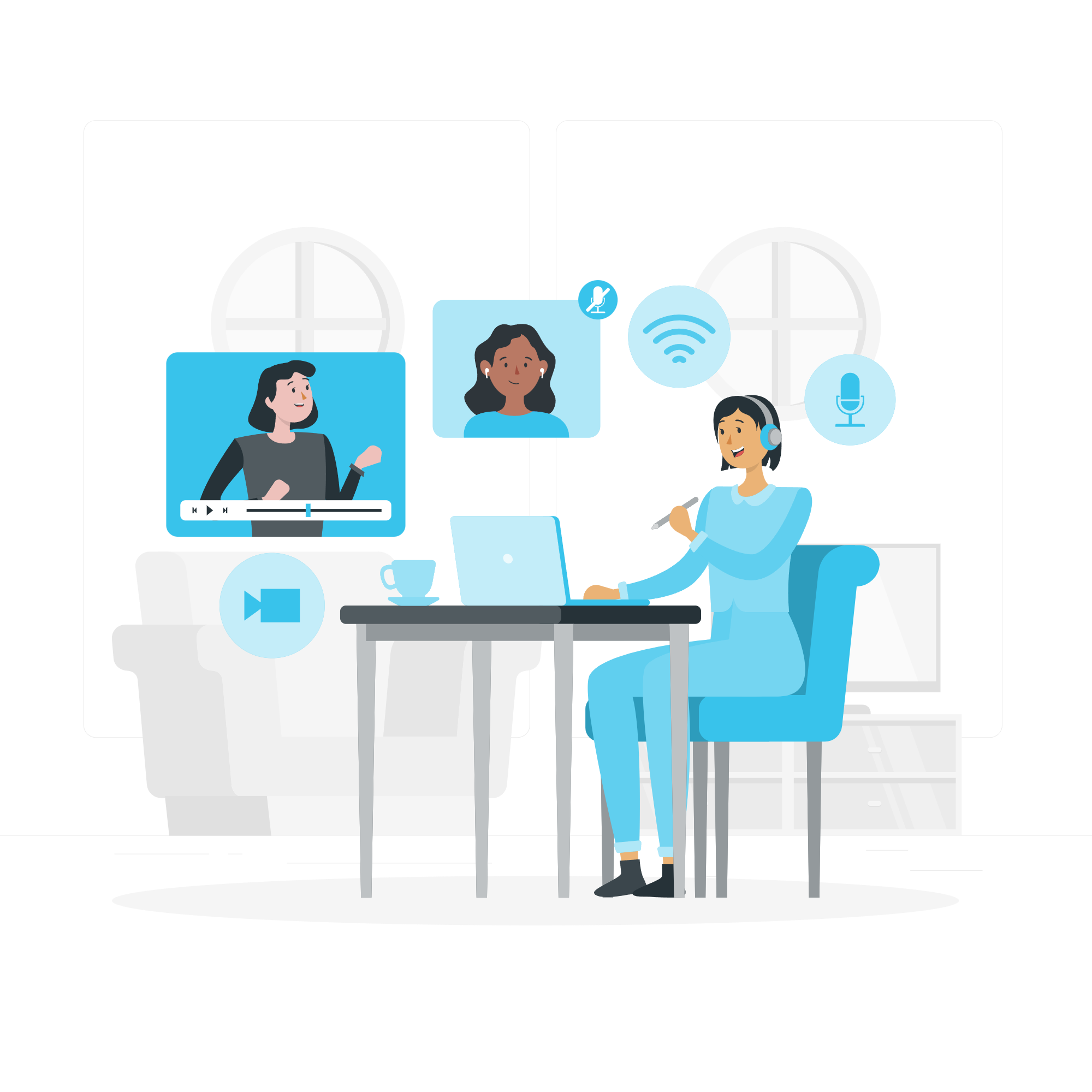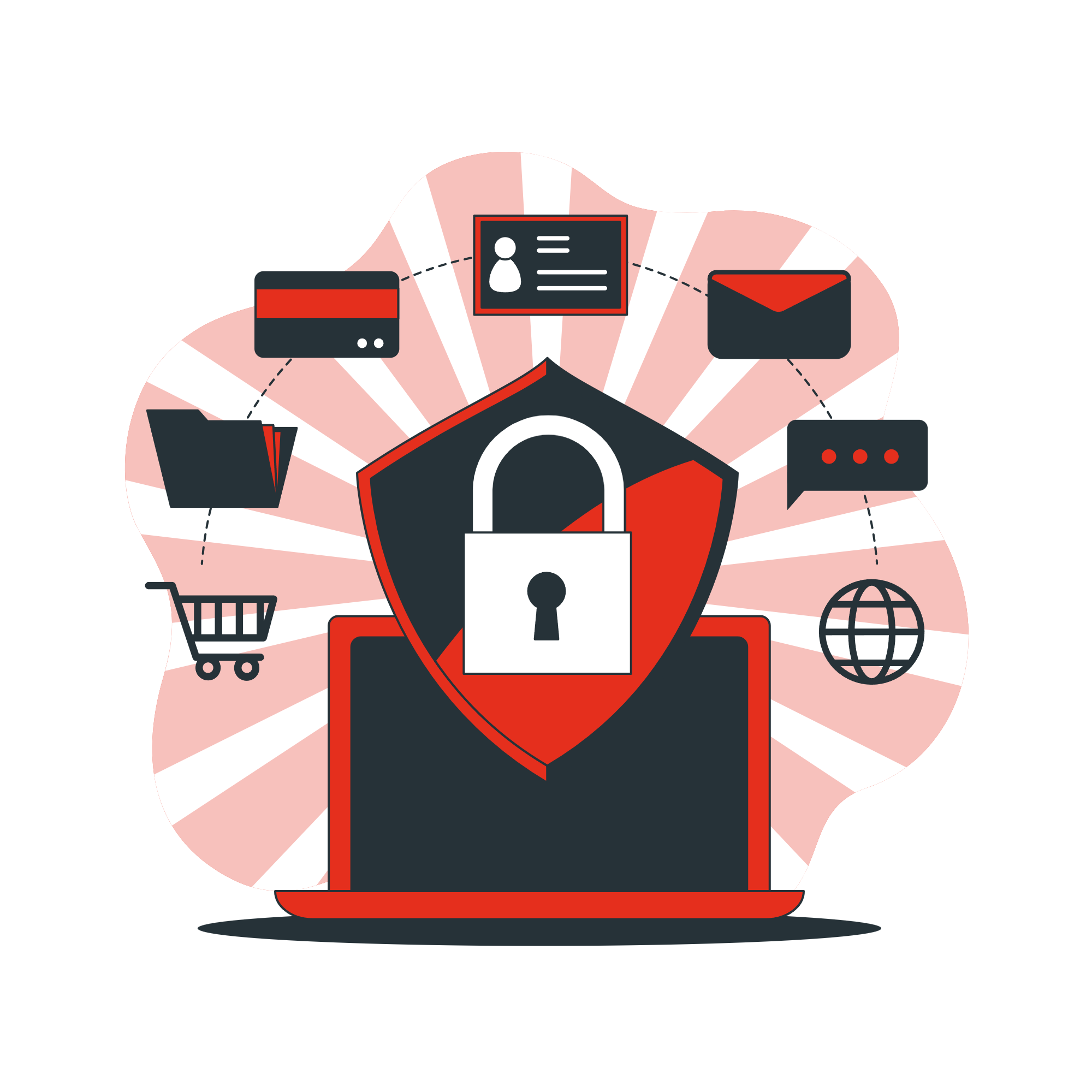Setting up your Exchange email on your devices allows you to stay connected with your work or organization from anywhere. Whether you’re using a smartphone, tablet, or desktop, here’s how you can add your Exchange email account to your device.
On Windows 10/11 Mail App:
- Open the Mail app
- Click the gear icon (Settings) > Manage Accounts
- Click Add Account
- Choose Exchange
- Enter your email address and click Next
- Enter your password and any additional info requested
- Allow permissions and click Done
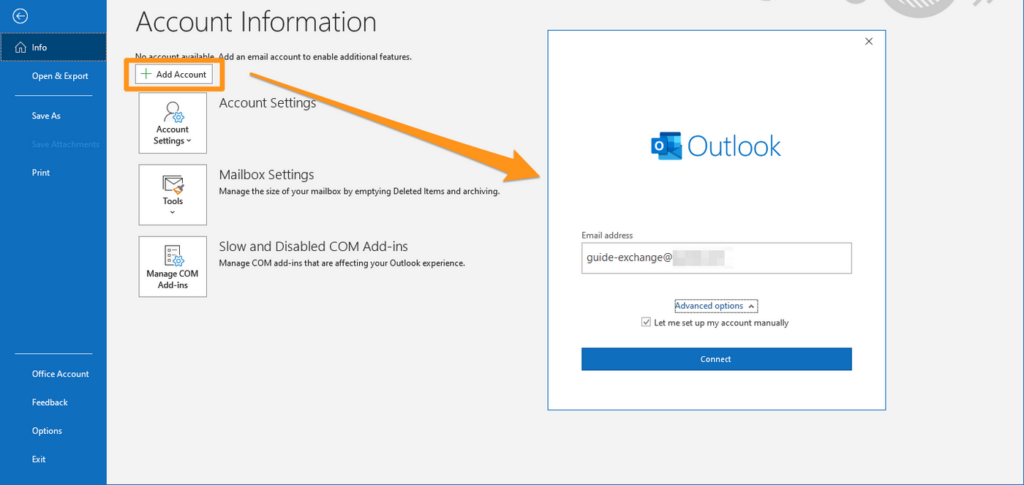
On iPhone or iPad (iOS)
- Go to Settings
- Tap Mail > Accounts > Add Account
- Select Microsoft Exchange
- Enter your email address and a description (e.g. Work Email)
- Tap Next
- Enter your password and any other requested details
- When prompted, enter the server settings (if required):
- Server: e.g., outlook.office365.com
- Domain: (can often be left blank)
- Username: Your full email address
- Tap Next and select what you want to sync (Mail, Contacts, Calendars, etc.)
- Tap Save
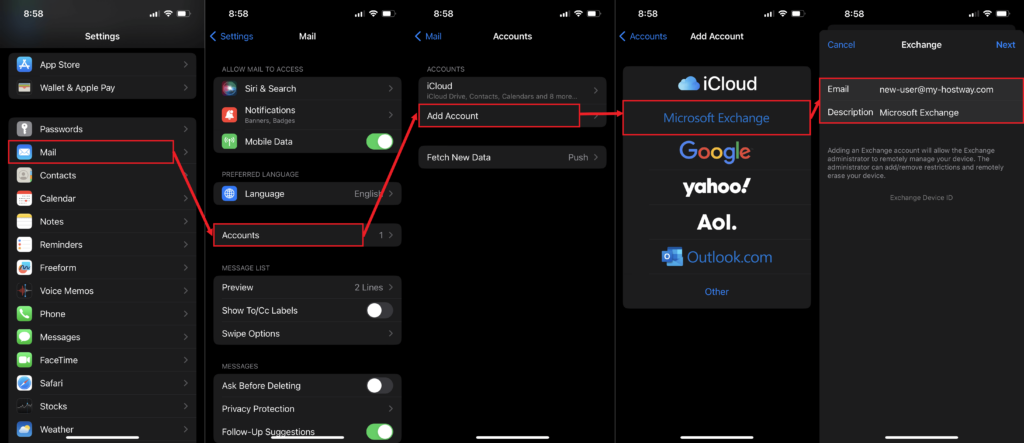
On Android
- Open Settings
- Go to Accounts > Add Account
- Select Exchange or Microsoft Exchange ActiveSync
- Enter your email address and password
- Tap Manual setup if automatic setup fails
- Enter the following details (if asked):
- Server: e.g., outlook.office365.com
- Domain\Username: Your full email address
- Port: Usually 443
- Security Type: SSL/TLS
- Choose your sync options and tap Next
- Complete the setup and name your account
Tips
- Make sure your internet connection is stable.
- Use the correct server address provided by your email admin or IT support.
- If you’re using Microsoft 365, most devices auto-detect the settings.
- Keep your password updated—some devices may stop syncing if the password changes.
Need Help?
If you’re still having trouble setting up your Exchange email, we’re here to help!
Contact All in IT Solutions today for fast and friendly support. Phone number: 1300 255 464.
Call us or send us a message — we’ll make sure your email works seamlessly across all your devices. Support – All in IT Solutions