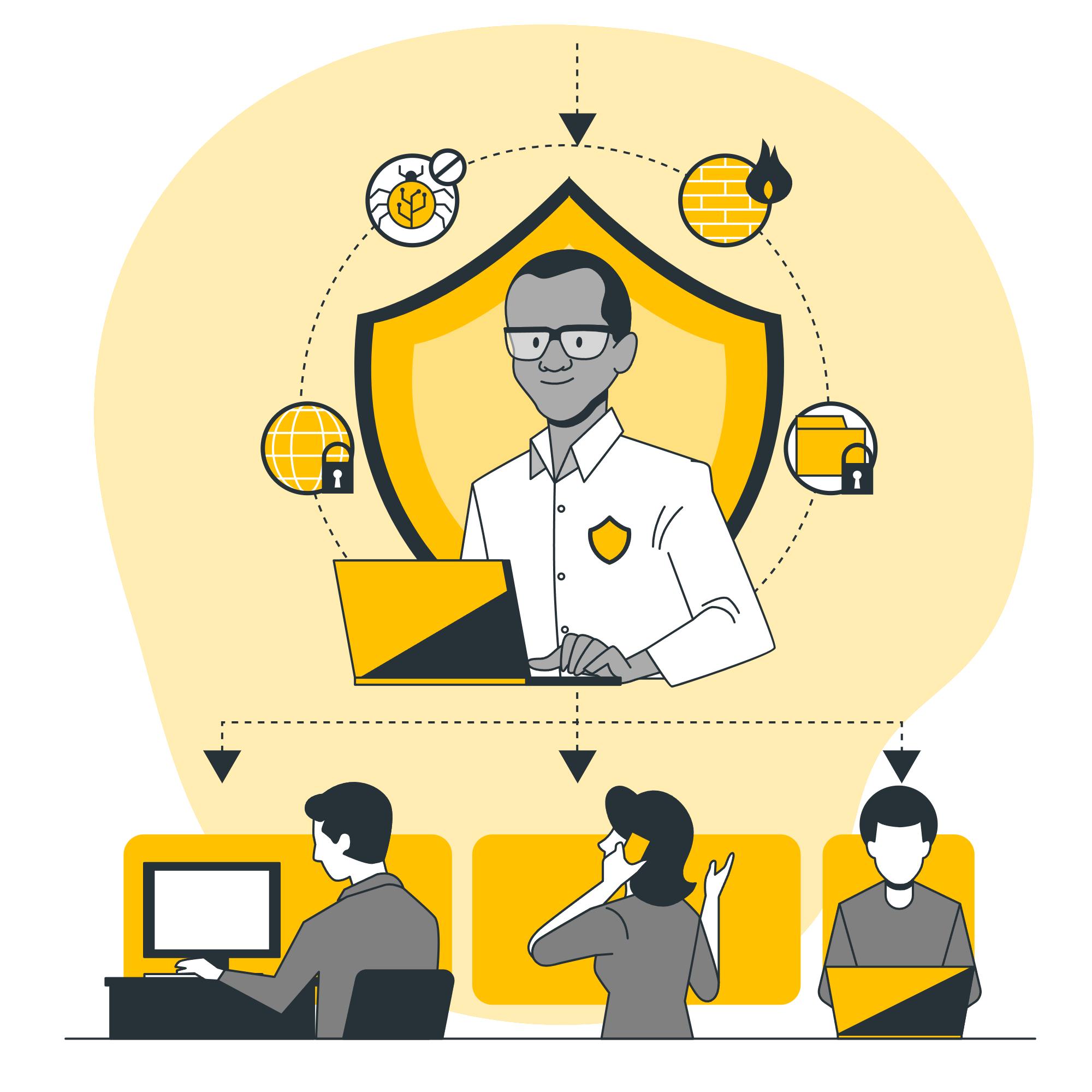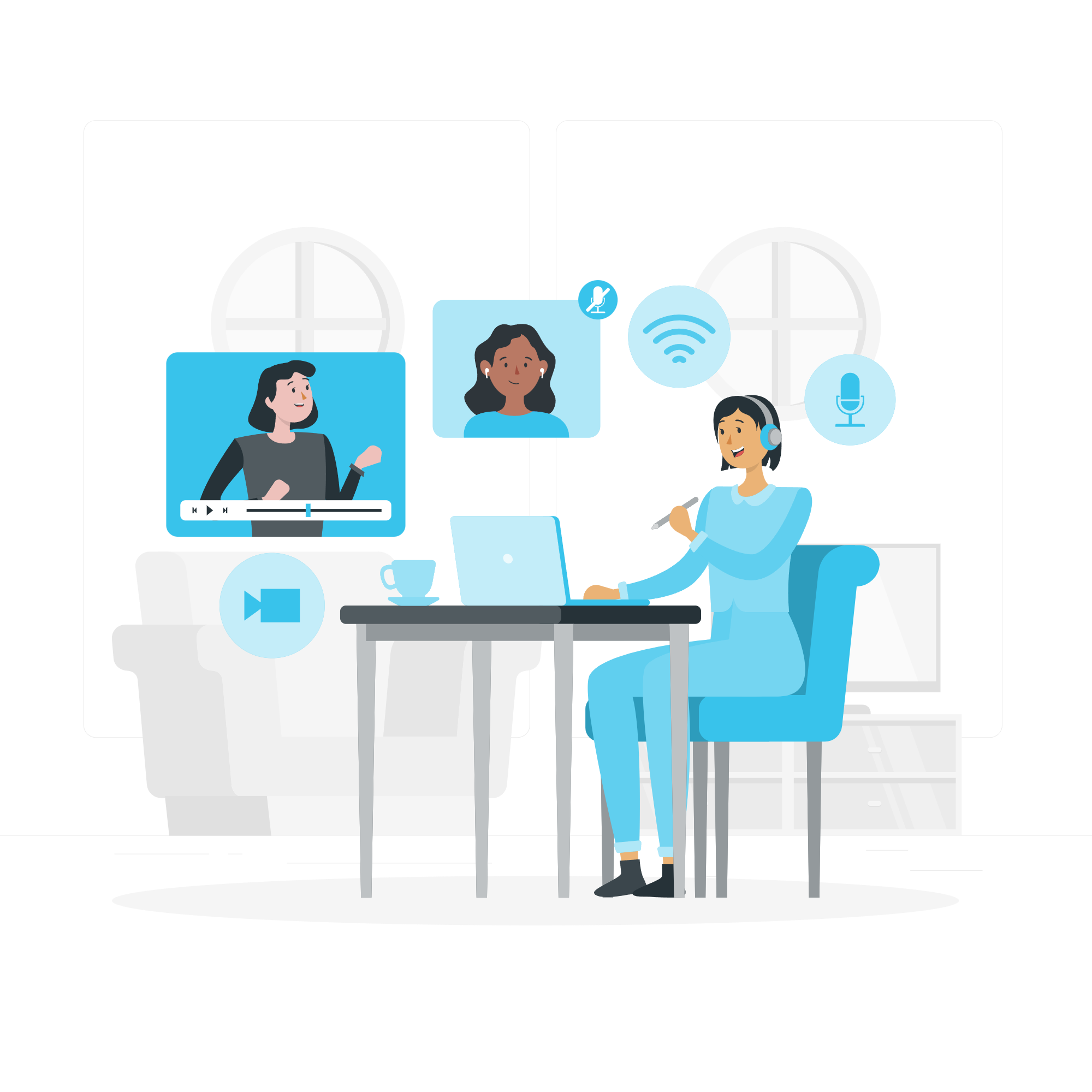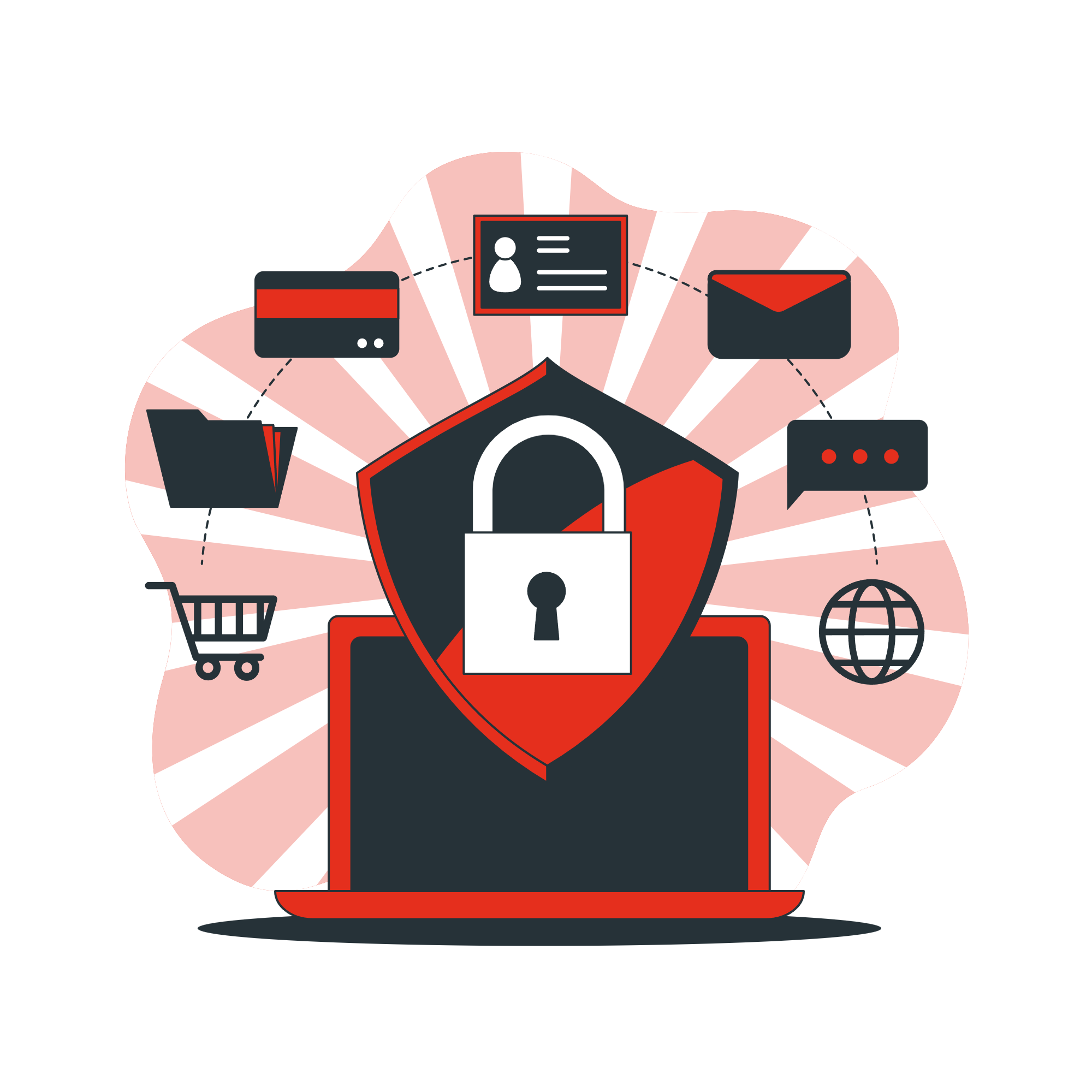Keeping your Windows operating system up to date is essential for security, performance, and accessing new features. Windows updates are released regularly, and updating your PC ensures that you have the latest patches and improvements. Here’s how you can update your Windows system.
On Windows 10 and 11
- Open Settings
- Click on the Start menu (Windows icon) in the bottom left corner of your screen.
- Select Settings (the gear icon).

- Go to Update & Security
- In the Settings window, click on Update & Security.
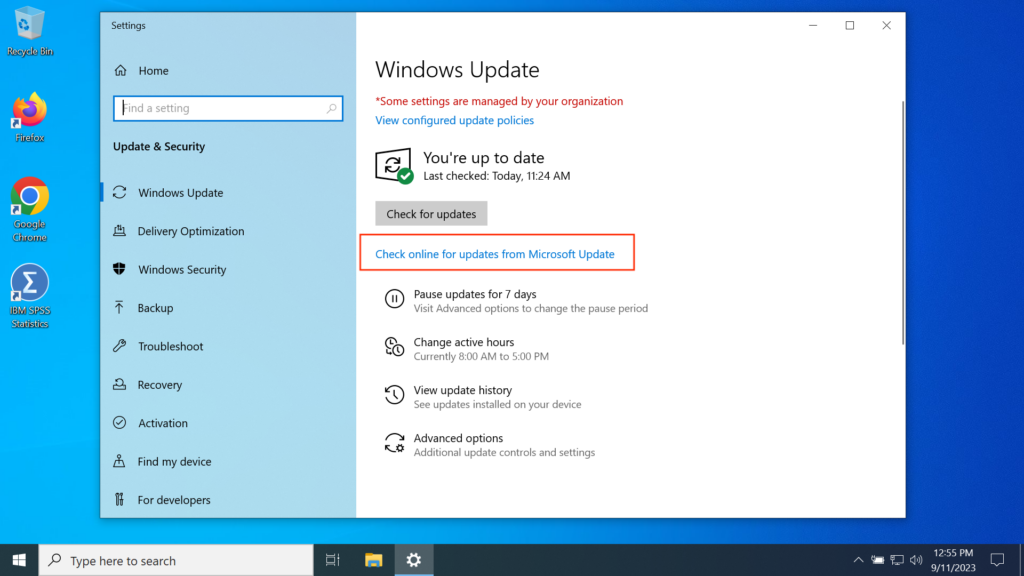
- In the Settings window, click on Update & Security.
- Check for Updates
- In the Windows Update tab, click Check for updates.
- Windows will start searching for available updates. If any updates are found, they will begin downloading automatically.
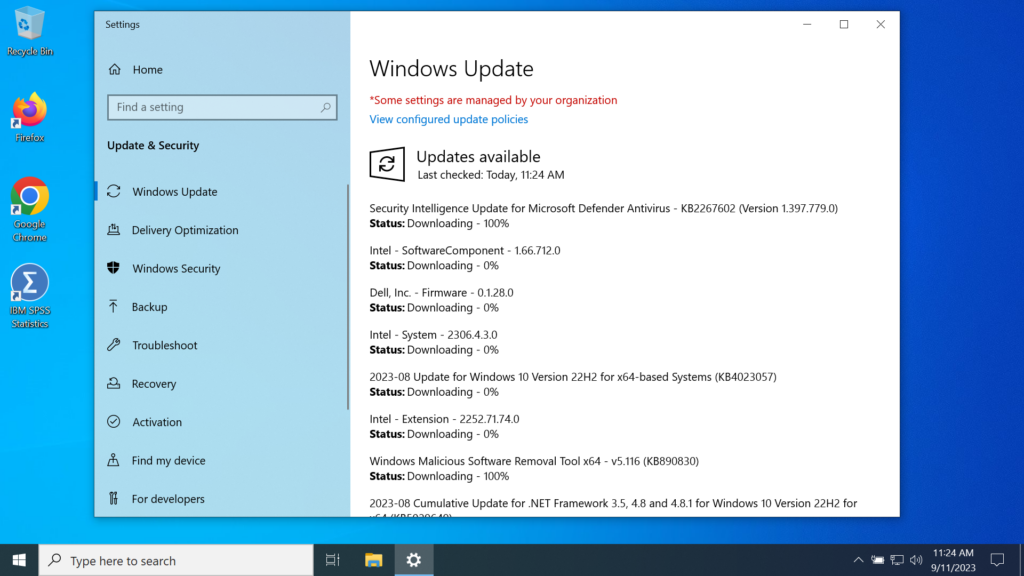
- Install Updates
- Once the updates are downloaded, click Install now to start the installation process.
- Some updates might require a restart. If so, click Restart now to finish installing the updates.
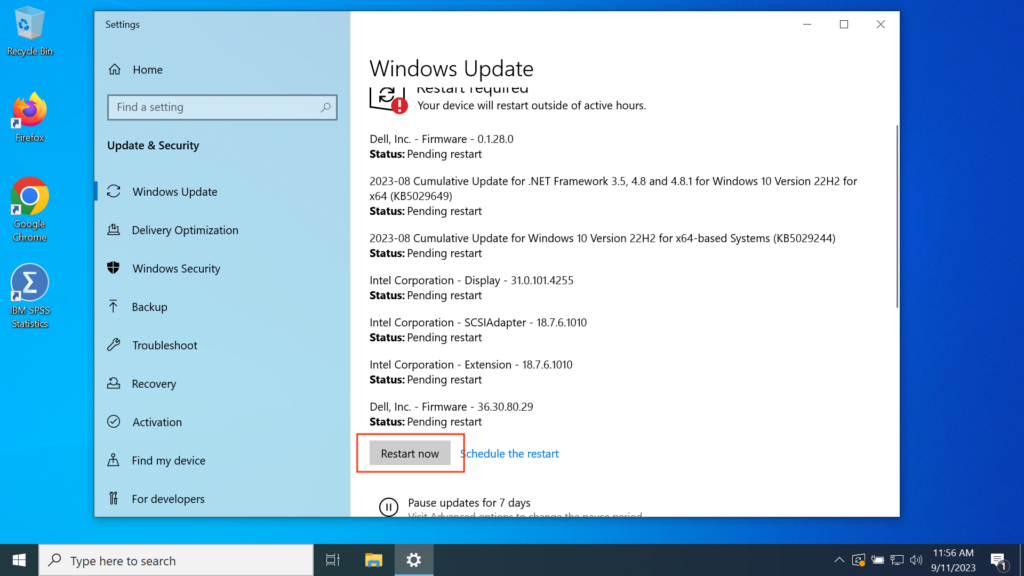
- Wait for Updates to Complete
- Your PC may restart multiple times during the update process. Allow Windows to complete the installation.
- Confirm the Update
- After the update process is finished, you can go back to Settings > Update & Security to check if there are any remaining updates.
Tips
- Automatic Updates: Windows can automatically download and install updates in the background. Make sure your PC is connected to the internet and turned on regularly for automatic updates.
- Restart Prompt: Always restart your computer after updates are installed for the changes to take effect.
- Update Schedule: Windows allows you to set a specific time for updates to install, which can help avoid interruptions during work hours.
Need Help?
If you are experiencing issues with your Windows updates, or if your PC is not updating correctly, we’re here to help!
Contact All in IT Solutions for fast and reliable support.
- Phone: 1300 255 464
- Visit: Support Page